In this Article...
We covered the new features in AutoCAD 2017 system enhancements. Now let’s continue to new features in drafting tools.
Associative Centerlines and Center Marks
AutoCAD 2017 has new centerlines tools. You can create center marks and centerlines easily with these tools. You can find the tools in Annotate tab> Centerlines panel.
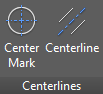
Using these tools are pretty straight forward. Just select a circle or arc to create a center mark. And pick two lines to create a centerline.
However, there are a bunch of new system variable to control the behavior and appearance. If you are not
If you are not familiar with changing system variable on the command line, type the command and press enter.
CENTERREASSOCIATE and CENTERDISASSOCIATE
The symbols are linked to the object. They will follow the object size when you modify it. If you don’t want this behavior, you can disassociate it. Use CENTERDISASSOCIATE command. And if you want to reassociate it, CENTERREASSOCIATE will link the object with the centerline symbol again.
CENTEREXE
This variable controls the extension length of the centerlines.
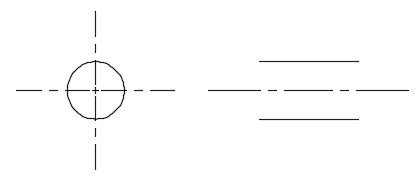
Note: Changing these variables only affects newly created objects. Existing objects will not be affected. You need to use CENTERRESET to apply the changes to existing objects. More about this later.
CENTERMARKEXE
This variable is to turn on/off the extension line. If you turn it off, only the center mark is created.
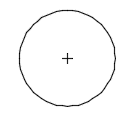
CENTERLAYER
You can choose on which layer the center mark will be created. The center mark tool will use the layer that you define here.
CENTERLTYPE
This variable is to define what line type the center mark use.
CENTERLTSCALE
Center marks follow the drawing line type scale. However, if you want to set a different value you can change it here.
CENTERCROSSSIZE
Yes, this variable has 3 S’s. Aren’t you happy we have AutoComplete now? This variable controls the cross size of the center marks as shown below.
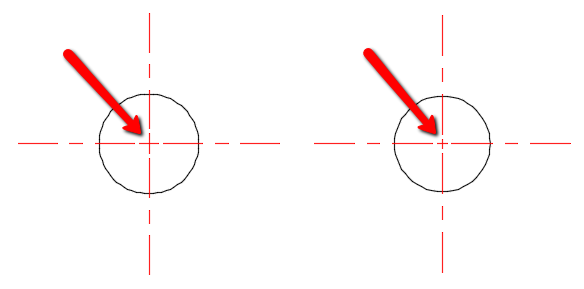
CENTERCROSSGAP
This variable controls the distance between the center mark and the extension line.
CENTERRESET
When you change the CENTEREXE value, it only affects new objects. It will not affect existing objects. CENTERRESET will force the existing objects to use the new value.
However, note that this only affects CENTEREXE variable. For other variables, you need to delete and recreate the center marks. I expect that this command can work with other variables too in the future.
This new tool is pretty useful, but I don’t see the reason why Autodesk didn’t make a dialog box to change the variables. It would be easier to change them all. A CENTERSTYLE command perhaps? Like we can modify the dimension styles?
Dimension and Hatch Layer
In AutoCAD 2016, we can set a dimension layer with DIMLAYER command. Every time we create a dimension with DIM command, it will be created in the defined layer. However, it only works for DIM command. It doesn’t work with Linear Dimension, Angular Dimension, and the others dimension tools.
In AutoCAD 2017, you can use it for other dimension tools. But not the QDIM command. I’m not sure, but it seems the developer forget about this tool.
HPLAYER command is not new. In AutoCAD 2017, you can set HPLAYER to non-existing layer and AutoCAD will create the new dimension for you.
US Survey Feet Unit
US Survey Feet unit is now added in the UNITS and INSUNIT command.
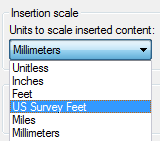
To Sum Up
The dimension layer fix in this release is pretty useful. The center mark tools are pretty nice, especially if you draw them on a regular basis. However, it looks not finished yet. A center mark style (or at least a dialog box) to change the variable will be excellent. And don’t forget about updating the existing center mark to the new values. CENTERRESET should work on all of them.
What about you? Do you like the new drafting features? What do you expect to be enhanced in this area?



