In this Article...
We have reviewed the new features in the AutoCAD 2016 interface. There is nothing really new in AutoCAD 2016 look and feel. This time we will cover more about the system enhancements. What configurations and tools are added apart of the drafting tools.
This area is much more interesting than the interface enhancements. Let’s review it.
Graphic Enhancements
AutoCAD 2015 required higher graphic performance from your machine. There are some issues related to unsupported graphic cards. In this release, Autodesk has further visual improvements. I expect that it will require more power from your graphics card.
Autodesk adds “High Quality Geometry” toggle in Graphic Performance option. You may not notice the difference immediately as it takes a while before I can notice the difference, and I have to set the line weight high enough to see it.
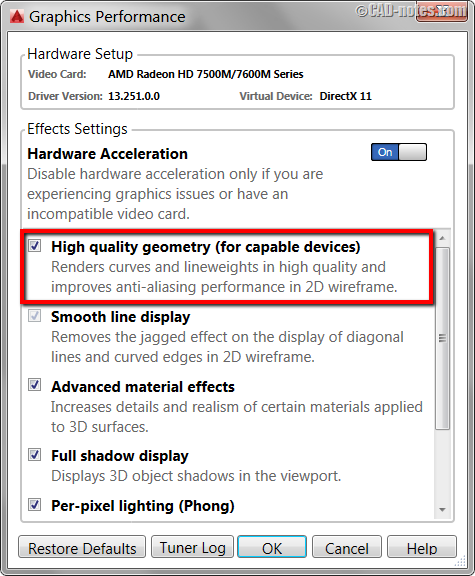
Note: You need to have DirectX 11 installed to use this option
REGENAUTO
Have you ever zoomed out your drawing so small that it’s stuck? You can’t zoom out further unless you regenerate the drawing using REGEN command.
In AutoCAD 2016, AutoCAD will automatically regenerate the drawing when the display zoomed out very far. REGENAUTO system variable will regenerate your drawing as necessary. This variable is turned on by default. I wonder why it took so long for them to make it this way.
Security Options
AutoCAD 2015 already has Security Options, but it was called Executable File Settings. Now the name of the button is changed to Security Options.
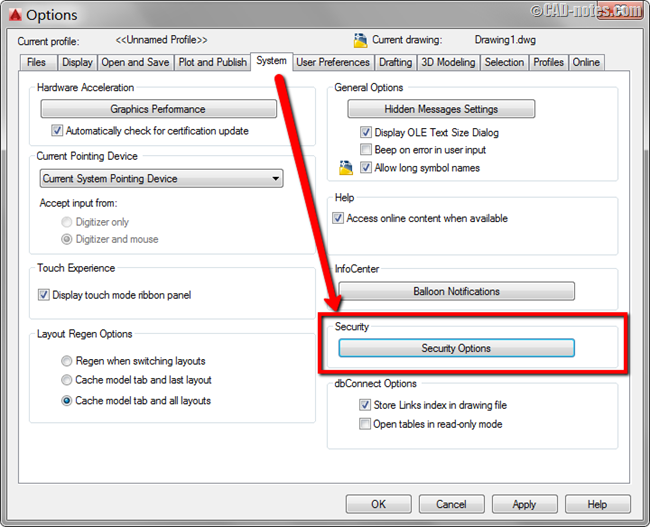
(1) The Security Options dialog looks a bit different. The top most part (no.1) was Secure Loading in AutoCAD 2015, now it’s Security Level. It was a radio button, now it’s a slider.
Apparently Autodesk is trying to make it look and feel like the User Access Control (UAC) in Windows 7. The function is exactly the same.
Now we can also add trusted folders with this dialog. We can still add it from AutoCAD Options> File tab. It seems that many people were confused about where to add a trusted location in the previous release, so they put this option here.
(2) There is another option added: When searching for executable files. You can exclude/include in the search for executable files in the Start In or the drawing file folder.
The Start In folders means the AutoCAD icon folders. If you double click the AutoCAD icon on the Windows Desktop, the Desktop will be the “Start In folder”.
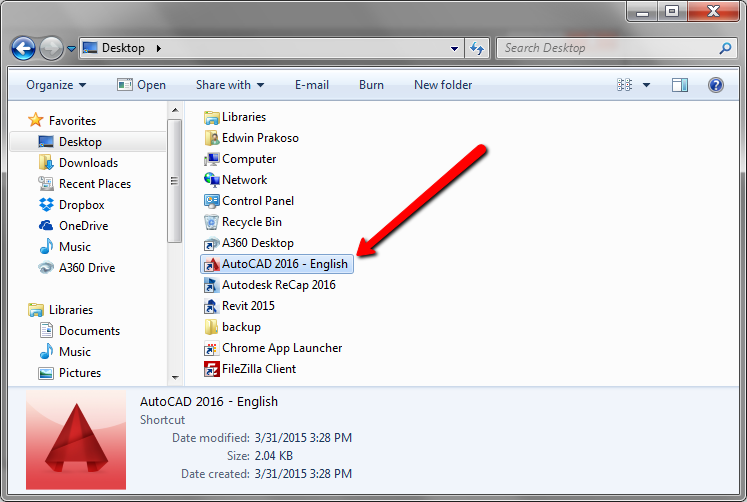
If you start AutoCAD by double clicking a drawing file, the folder containing the drawing is the “drawing folder”. For this example below, the drawing folder is D:\drawings. AutoCAD will search executable files in this folder if you double click a drawing in this location.
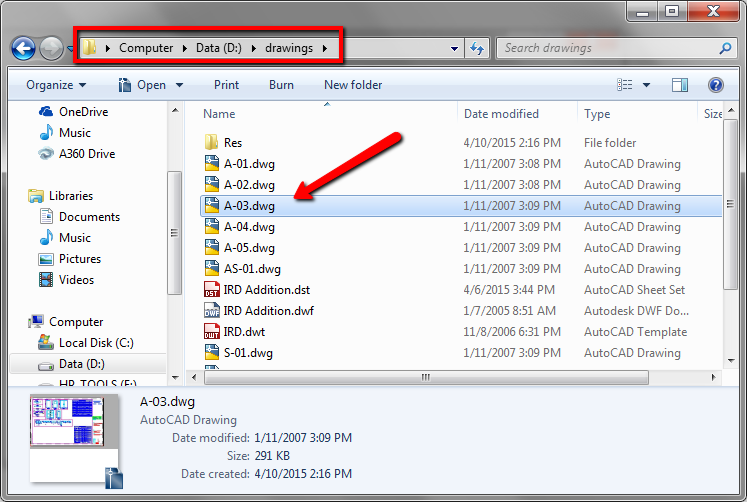
You can control this option using system variable LEGACYCODESEARCH.
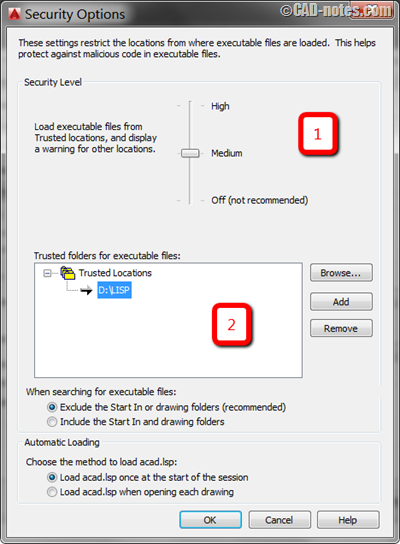
System Variable Monitor
AutoCAD stores these settings in the system variables. We can access most of the settings from options or drafting settings. But many of them need to be changed from command line.
Sometimes the system variables change without you noticing it.
Many users are confused when a variable has changed, and think that the software is corrupt. The popular example of this is PICKFIRST and FILEDIA system variable. If the system variable is saved in the Windows Registry, reinstalling AutoCAD won’t solve this problem.
System variable can change because of a poorly written AutoLISP code. Sometimes it just changed for an unknown reason. It’s a simple fix, but frustrating for many users.
AutoCAD 2016 now has System Variable Monitor. It will notify you when a monitored system variable is changed.
By default, below are the monitored system variables. You can add/remove them and set the value(s) to your personal preference.
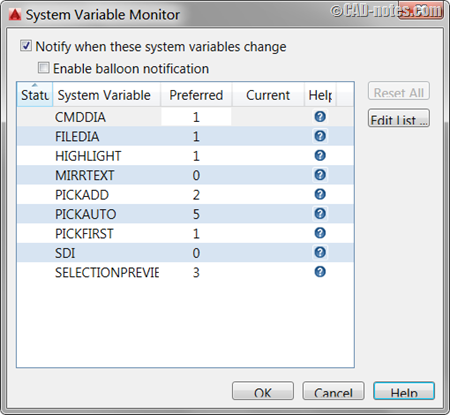
By default, it will notify you in Command Line like below.

This notification can be missed easily. If you want better visibility, you can turn on Enable balloon notification.
You won’t miss it because it will appear like this.
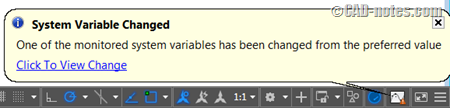
When a listed System Variable has changed, you will see the warning in System Variable monitor.
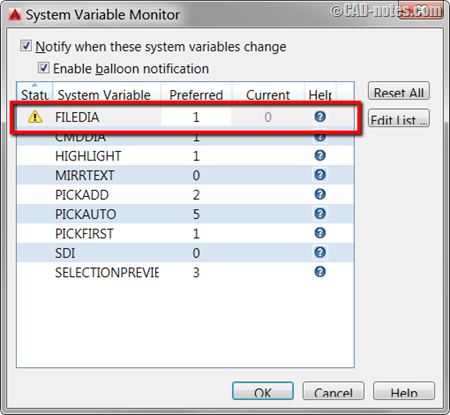
Unfortunately, it will only notify you if the System Variable is listed. If it’s not in the list, you will not see any notification.
I hope in the next update we can have a log, which System Variable has changed. It will be very useful for troubleshooting.
PDF Enhancements
In AutoCAD 2016, Autodesk has added four more PDF plotters. Basically they are the same plotters, but they are configured for different resolutions. You can choose the best quality or smallest PDF file size from the list.
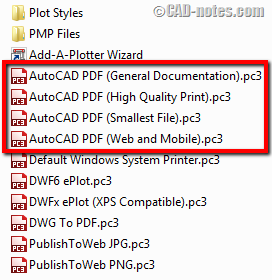
Notice the PDF option button. It allows you to override the PDF quality when necessary. You can also choose what data you want to include in your PDF file.
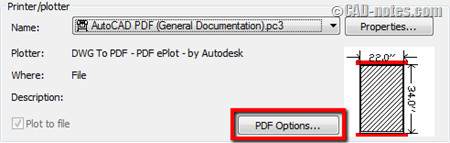
As you can see below, layer information option is placed here. And now it supports hyperlinks, saved view, and capture AutoCAD fonts.
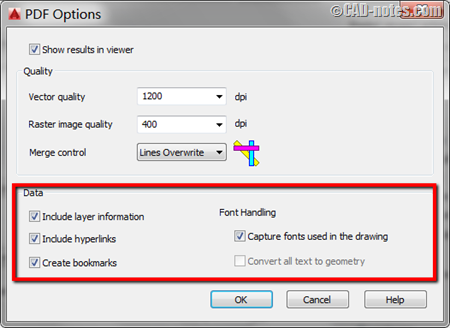
The saved views will appear in PDF bookmarks.
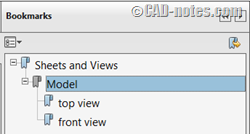
This is a nice enhancement, but I still wish AutoCAD would support plotting to 3D PDF in the future.
Navisworks and BIM 360 Support
In this version, now you can attach Navisworks Cache file (.nwc) and Navisworks Document file (.nwd).
In External References panel, now you can find the Attach Coordination Model menu.
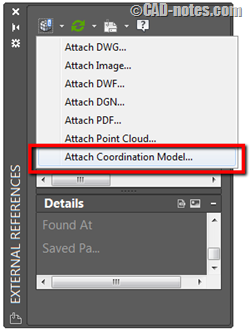
If you select the Navisworks model, you will see these options in the contextual tab.
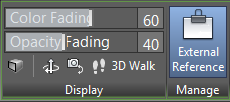
Navisworks model is only for visual reference. You can’t snap to the model to get a reference point. I also find that the display is doesn’t show when I turn on the perspective view. This is probably related to my graphics card. So don’t expect too much if you don’t use certified graphic cards.
AutoCAD 2015 already has BIM 360 support. In this version, you can attach a model from BIM 360. I don’t have a BIM 360 account, but I expect that it works the same as attaching a Navisworks model. You can only use it as a visual reference.
Conclusion
New REGENAUTO behavior is nice. System Variable Monitor has potential, but right now it is still very limited. The security option has better visibility to avoid confusion.
The PDF plotters seem better and allow us to add more data in our PDF files.
Attaching Navisworks and BIM 360 models can be useful if you use vertical products, like AutoCAD Architecture or AutoCAD MEP. I’m not sure if I need it when I use vanilla AutoCAD.
What about you? Do you think these enhancements are useful?
Thank you to John Brandt of John H Brandt Acoustic Design who did editorial review of this post!




hello . thanks for your good website . can i copy your learn in my website ( with your websitename as copyright ) ???
Ali,
You can. As long as you add link to the original article and mention the original author in your website.
Hi,
Thanks for great and accurate article ( as usual ) .. I don’t know why i feel that these enhancements are useful for IT manager some how. I mean that this powerful software need more and more efficient technical enhancements such these happened in 2008. we need more commands and more settings for speed up working and control our changes.
Thank you Edwin
:)
Yes,
I’ve been waiting for significant enhancement in AutoCAD like we had Sheet Set, Dynamic Block, Annotation Scaling etc. Let’s see when we can have it.