In this Article...
This is the 4th article covering new features in AutoCAD 2016. If you missed them, previously we covered these topics:
In this article, we cover about new AutoCAD rendering. This feature has changed significantly, so I decide to cover it in separate article.
The New rendering Engine
First, in AutoCAD 2016 it uses new rendering engine: Rapid RT. This new engine is physical based lighting rendering. Let’s not cover how it works in details. What we want to emphasize is: it can produce good result in a short time. The settings are simplified; every beginners in rendering can create great result after learning in few minutes.
However, it means that your older model might not render correctly in AutoCAD 2016. You may need to update your old lightings to current version.
Read about it in details here: About the Differences Between Rendering In the Current and An Earlier Release.
Render Presets
If you don’t want to change anything, you can choose any of available default presets. You can choose between low, medium or high quality. You can also choose presets defined by expected rendering time. For example, the coffee-break quality will render your model in 10 minutes. If you have 12 hours, you can choose Overnight Quality.
I’m not sure if I’ll ever use it though.
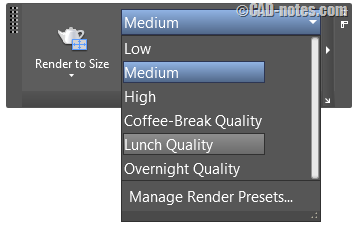
If you are an adventurous person, you can try to change the settings by clicking Manage Render Presets… You can save your own settings if necessary.
The settings are much simpler than the previous version. Every settings are basic and easy to understand.
See the comparison between the old render settings and in AutoCAD 2016 below.

I tried to render this model without setting any lights, and the result is good enough. You will not get this result easily in previous version. Not with default lighting.

New Environment Settings
The most interesting thing in Rapid RT rendering is the Image Based Lighting (IBL) environment. You can quickly setup lighting and background to get great result. If you are interested to know more about IBL, you can read the details here.
Some IBL environment presets have background image. And the others only affect the lightings. Setting up lightings probably is the most difficult task in rendering. With IBL, it’s very easy.
We’ve seen how the render result with default lighting. This is the result when I use Rim Highlights environment. Rim Highlights environment doesn’t have background image. We can use this lighting setup for consumer products, parts or assembly rendering.

This one uses Sharp Highlights.

It is very easy to use different lighting effects, and it doesn’t take too much time. Each image above only take about one minute to render. Certainly, if you look it close enough there are some geometries are not rendered smoothly.
But for a minute rendering it’s very nice, isn’t it? I only change the IBL environment and render preset to high. No other setting is necessary.
*The fuse holder model in this article uses model by Dyakoff from GRABCAD.
For exterior design, you can use predefined IBL image as background. Unfortunately there’s no support for custom IBL images. You can use static image like JPEG or BMP for background, but not IBL image.
This image below was rendered using Dry Lake Bed environment.

IBL environment is 360deg environment. If you rotate the environment, you will see the light source changed. And the background is also rotated.
This environment is rotated to 90deg, no change to the camera view.

The house model uses sample model from Revit Architecture, imported using FBX file as intermediate format.
Conclusion
AutoCAD 2016 rendering has changed dramatically. The old rendering was good. But it’s not easy to use. I’ve seen many people confused because they only get black image as result.
The 2016 rendering is very simple. You can learn in few minutes to create a compelling result. You don’t need to change many things. Actually, there are not much settings you can change in the rendering palette.
I think this feature is a major change. I believe you’ll like it. What do you think?




Hi,
I’ve recently switched to using a software called Autokitchen. It’s uses the AutoCAD engine and therefore makes use of Rapid RT for rendering. Is there any more information out there about this render engine? We’re trying to find out what hardware will improve its performance and if there are any other improvements to the rendering that may be possible.
Thanks in advance
Nathan
Hi Nathan,
I don’t think there is any detailed tutorial about Rapid RT rendering. It is simplified for general purpose and has much fewer options. It seems that Autodesk “encourage” the customers to purchase another solution to get advanced rendering tool.
I liked the advanced settings in ACAD 2015 and I could get better results with it than I get with 2016 in less time. I still need to research it more tho as I’ve only tried it on my secondary machine.
I’m kind of disappointing they make it friendly for some people but the point is that a great rendering with version 2012-15 took me about 5 minutes and same rendering with no lights and trying to get a good quality is half hour and still rendering!!! and I got supper fast machine Dell Precision tower 5810, Autocad now sucks on rendering!!!
Greetings
Oscar