In this Article...
Last week, Autodesk has released AutoCAD 2015 in US. Other regions should be able to download it soon. Either from subscription center or from AutoCAD trial page.

Now the big question is: What are the new features in AutoCAD 2015?
Honestly, not much. Many features in this version are just enhancements and refinements from the previous release. There’s no major feature like dynamic block in AutoCAD 2006 or annotation scale in AutoCAD 2008.
The first interesting thing to me is the splash screen and icon is the same with 2014. It’s not a big deal. But as long as I remember, they always change in each release.
No more welcome screen
I don’t remember when the first time AutoCAD has welcome screen. Many AutoCAD users only see it once, the first time they run the software after installation. We always immediately uncheck “display at startup”, don’t we?
Now it’s gone. Really?
The new tab
Not exactly. Welcome screen is not really gone. Now it becomes “new tab”. When you start AutoCAD 2015, by default it will open new tab like below.
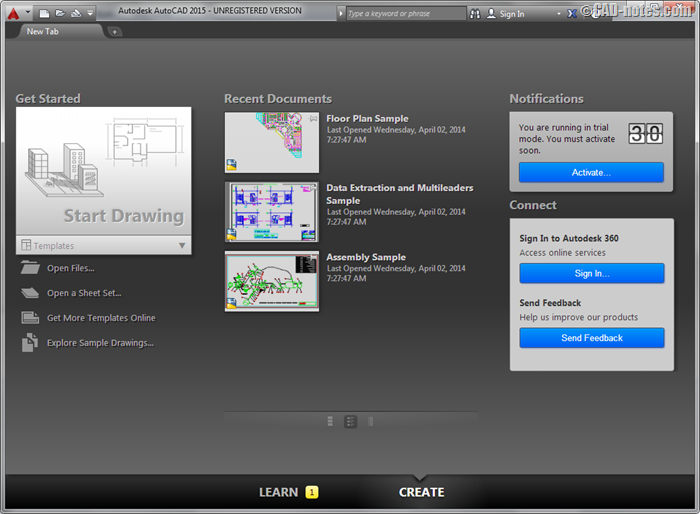
There are two tabs here: learn and create. If you check them, this new tab is actually a redesign of AutoCAD welcome screen.
This tab will open when:
- You started AutoCAD
- You close all open files.
- You click the (+) sign to create new drawing from drawing tabs.
- You type NEWTAB at command line.
Having the new tab when first starting AutoCAD is nice. But for me who like creating new drawings from drawing tab, this is a bit annoying. If you want to disable new tab, you can change NEWTABMODE variable to 0.
The dark color scheme
Color scheme is not new. In AutoCAD 2014 we can choose between dark and light scheme. However, in 2015 the color is darker. This color is much easier for my eyes. I like it.
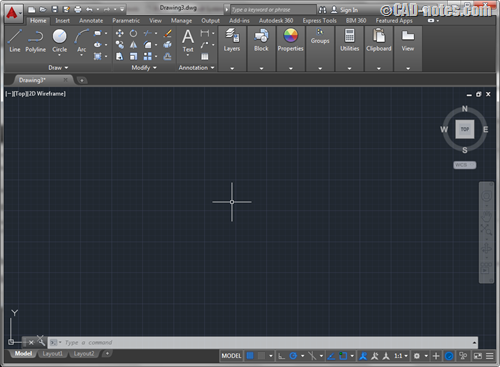
However, if you prefer the light old color scheme you can change it.
Go to AutoCAD options, display tab. Under Windows Elements, you can switch to light color scheme.
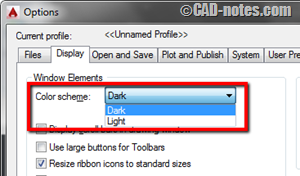
Model space viewport control
If you often work with multiple viewports in model space, you will like this. Now you can drag the viewport border to resize the viewports.
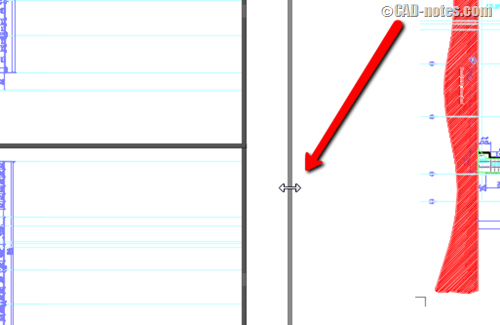
And if you hold CTRL key when dragging the border, it will split the active viewport.
Very much easier!
Ribbon galleries
Autodesk is continuously enhance the Ribbon. In this release, Autodesk add galleries for inserting blocks and changing styles.
If you go to insert tab, you will notice the arrow at insert button. If you click it, you will see all blocks in your drawing. And if you want to change text styles, dimension styles and other styles you will see the preview as well.
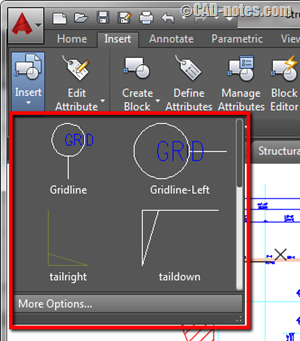 |
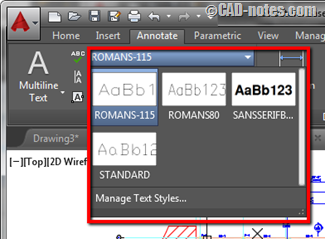 |
| Blocks preview in ribbon gallery | Text styles preview in ribbon gallery |
Visual feedback
Autodesk has implemented many visual feedback in several releases. This will be great help for new users.
Crosshair badges
The crosshair now has badges. Depends on what operation you do, it will show information badge. Below are two examples of them.
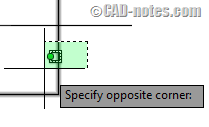 |
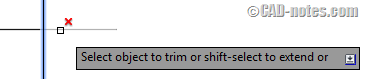 |
| Cross selection badge | Trim selection badge. See that it shows the dimmed line and delete badge. |
Complex Linetype Preview
You can see the linetype, color and line weight of line/polyline during creation/modification.
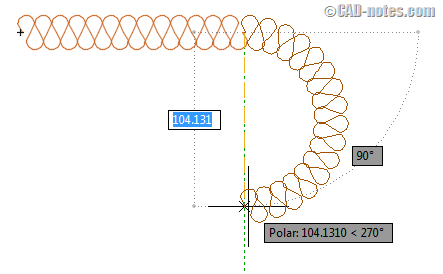
We will cover more!
Above are the new enhancements in AutoCAD 2015 interface. We will cover more about AutoCAD 2015.
Now that you know the enhancements in AutoCAD interface, what do you think about it? Do you like it? Does it meet your expectation? Discuss with us!




Trim and lengthen, well what can I say … finally !! Now we can automatically trim and expand the next relevant object without having to choose what to cut or expand. In addition, you can now also cut hatch patterns with AutoCAD 2021 at crackplease. The new Design History feature is a game-changer for your workflow, giving you insight into the evolution of your designs..
I like some of the changes, but would like to know if there is a way of editing the gallery option.
The gallery is a fantastic idea but is there an option on what blocks are displayed within the gallery? i.e. mine currently has some CAD standard blocks which I would never use, followed by 4 of my own which I have used recently. Is there a way to pin these at the top of the gallery or point the gallery to my block folder so that they are easy to grab?
Unfortunately, you can’t do that. Hopefully we will see more options for the ribbon galleries in the next version.
I suggest you to use tool palettes to access your block libraries. It is also convenient to use.
Is there a means to increase the text size that is displayed on the tabs,
panel titles and panel buttons?
You can increase the text size in Windows settings. But there is known issue if you set it. Text will overlapped in some palettes and sometimes in ribbon.
Does Autocad 2015 run on Windows 8.1
Yes, AutoCAD 2015 is supported for Windows 8.1.
You missed my favorite addition – press & drag for lasso – non orthogonal window/crossing selection.
Hi Chris,
No, I didn’t miss it. It was covered in different post :) AutoCAD 2015: Drafting and Annotation enhancements