In this Article...
We covered about AutoCAD 2015 interface and system enhancements. Let’s continue to the last part: what are new in the drafting and annotations tools?
Lasso Selection
There are many ways to select objects in AutoCAD. We list 10 here. In AutoCAD 2015 we have one more: lasso selection.
To use lasso selection, you can hold the mouse button and drag it.
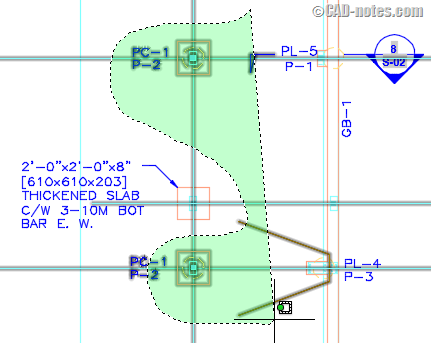
This selection tool is also have two modes: window and cross selection.
If you first drag it to the right, it will be window selection. Only object inside the selection area will be selected. The selection area color is blue.
Cross selection is activated when you drag it to the left. All objects inside the selection area and objects that touch the boundary will be selected. The selection area color is green.
If you want to turn it off, you can go to AutoCAD options, selection tab.
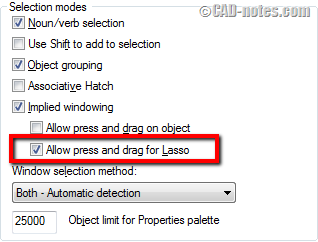
Annotation enhancements
MTEXT editor has some enhancements in this version. Not major, because we can do stacking and bullet and numbering before. They are more to refinements.
MTEXT enhancements
MTEXT editor has some small enhancements in AutoCAD 2015.
- The auto stacking is now automatically created, not showing a dialog box anymore. If you want to change the appearance, it shows an icon near the text. You can click it for more options.
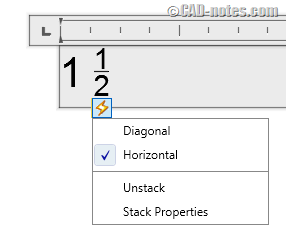
- MTEXT editor now has auto bullet and numbering.
- The text editor now has resizable corner. Previously we can only drag it down or to side. Now you can do both at once.
- MTEXT editor now has Autocorrect caps lock.
This makes MTEXT more like popular word processing software. If you work with many text in your drawing, you may find them useful.
TEXTALIGN command
AutoCAD has new command: TEXTALIGN. It allows you to align several texts (single or multi line) quickly to a referenced text.
It has options for justification (left, right, middle, etc.) and spacing.
Geographic location
AutoCAD 2014 has the ability to use geographic location. But it was only for defining your project location. You can’t plot it.
Now in AutoCAD 2015, you can capture the image and embed it to your drawing. And you can’t plot it. This would be nice enhancements for surveyors and civil engineers.
What do you think?
There are not many new features in drafting and annotations. The lasso selection and TEXTALIGN are nice. But if you expect to see major changes you will be disappointed.
However, small changes can be better than major changes. If they are exactly what you need. So share with us. Do you like the enhancements?




Will autocad 2015 run on windows 7 OS?
Yes,
You can check all of the system requirements here: http://knowledge.autodesk.com/support/autocad/troubleshooting/caas/sfdcarticles/sfdcarticles/System-requirements-for-AutoCAD-2015.html
Hey can you help me?! I have problems with 2015 autocad which is comes when I start using hatch it suddenly become unresponsive
Windows 8.1 pro
I7 extreme 4930mx
Nvidia quadro K2100m
32gb ram
Im so confused..should I go back to older version
Or my spec isn’t sufficient?
Your help highly appreciated
Thankss
Your computer spec should be more than enough for AutoCAD 2015. Can you try to install this K2100M: download here. It’s the driver version that certified by Autodesk for AutoCAD 2015.
You may also want to try optimizing performance with this tips: Working faster with AutoCAD hatch
thanks man it really helps , now I can run Auto CAD 15 without any problem all the hardware acceleration are now functioning really well.
one last thing is it possible to run revit in my laptop???
It should be fine for Revit. But it also depends on how complex your model will be.