In this Article...
Let’s continue AutoCAD 2014 review series. We will see what’s new in drawing tools and annotations.
Drawing tools enhancements
Geographic location
Do you remember how you set geographic location in AutoCAD before? We use it in setting AutoCAD sunlight for rendering before.
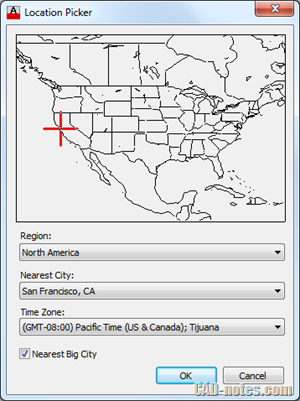
Now you can use Bing map to define geographic location. If you compare this to location picker above, of course this is much better. You can define geographic location more precisely. It would be easier to export and import geo referenced drawings/models.
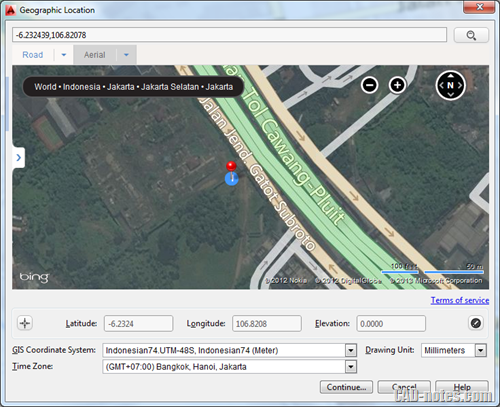
However, this is only for defining geographic location. You cannot use it for other purpose, such as printing. Or rendering.
Arc
Prior to AutoCAD 2014, drawing an arc is always counter clockwise. This is not everyone favorite and sometimes we do need to draw arc clockwise. In AutoCAD 2014, you can easily switch direction by holding ctrl key.
Polylines
I never notice this before, but we can’t fillet a polyline to itself. This is changed in AutoCAD 2014. Now you can fillet a polyline to itself. The result would be a closed polyline.
Sheet sets
Do you use text field in title block? Text fields allows you to use automated text. If you create a drawing, then your name can appear automatically in title block. It can show the plot date, last saved, etc.
If you use Sheet Sets, then it has more text fields. In our Sheet Set Manager e-book, we also cover about using fields in template.
One problem about fields in Sheet Set. If you create a template and save it, AutoCAD will use that creation date for every drawing you make. Let’s say you created the template in December 2012. If you create a new sheet using Sheet Set Manager, then you will get December 2012 as creation date. Not today.
This is fixed in AutoCAD 2014. You will get correct sheet creation date.
CONVERTPSTYLES
CONVERTPSTYLES is now support spaces in plot style name.
Annotation enhancements
ATTDIA
This is not enhancement, obviously. In AutoCAD 2014, ATTDIA is now set to 1. Prior to AutoCAD 2014, it was set 0.
If you set it to 0, AutoCAD will prompt you to input the value in command line.
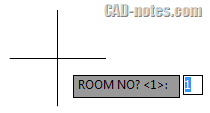
If you set it to 1, AutoCAD will display a dialog box like below.
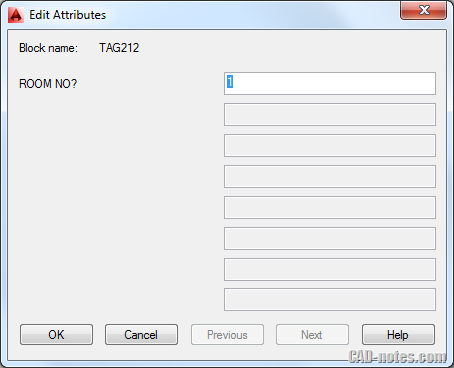
This is always be my preference, because my blocks have many attributes. This is better when most of the values are default.
Single line text
In AutoCAD 2013 or older, single line text justification is always left. If you need center justification, you need to change the setting. But when you activate single line text command again, the justification is back to left.
In AutoCAD 2014, this behavior is changed. The justification is kept until you change it.
DIMCONTINUE
DIMCONTINUEMODE is additional system variable to control continued dimension and baseline dimension.
If you set it to 0, the continued dimension will use current dimension style.
If you set it to 1, the continued dimension will use the original dimension style.
Hatch method
In older AutoCAD, when we activate hatch it always ask us to pick internal point. In AutoCAD 2014, it will maintain the previous method. So if you created hatch using select object method, the next time you use hatch command it will use select object method.
There is also an undo option in command line, allows you to cancel last region selection.
Do you like the enhancements?
Those are not major changes (except for Bing map, probably). However, sometimes it doesn’t matter. It’s more important if the changes significant to our work.
I will not say what I think about those enhancements. But I want to hear from you. Do you think those enhancements are good?




hi mr edwin – just one question …
how you which osnap were used to create a polyline ? ……….
I mean if you have some polyline in some drawing , and you want it to know what’s object snap ( ins – mid – end – qua – nod —–) were used to create this polyline ?
is ther a way or any command ?
Zee, there’s no way you can know which snap they used to create a drawing. Why do you need to know that?
If you know what you are going to draw, then you can use available object snap that will work for you.