In this Article...
I started to use AutoCAD in circa 1997. I learned with AutoCAD R14 that time. 17 years later, certainly we see many new features has been added to AutoCAD.
Autodesk releases new version on annual basis now. The latest version is AutoCAD 2015. There’s always new features and enhancements in each release. Many of those new features can help you to be more productive. Unfortunately, many AutoCAD users don’t want to learn the new features. Many of us feel too busy to try implementing the new features. It can interrupt our current work and sometimes it requires us to change our workflow. Sometimes we just hate the new features.
It’s common to see how veteran AutoCAD users try to change AutoCAD to looks and feels like older version.
It’s true that not everyone find the new features are useful. But you need to know it before you decided not to use it. Or even hate it. I gave one day “what’s new in AutoCAD” workshop several times. Many AutoCAD users in my country don’t even know about the new features. They always find some new features can help in such classes.
Knowing new features is not only will help you when you use the feature. But it will help you to avoid confusion. I often see AutoCAD users think it’s an error or a bug, but it’s actually a new feature or changes in system variables.

Let’s try to spend some time to explore new features in AutoCAD. And not just in the latest version. Try to check them in the last several releases if you skip them.
AutoCAD what’s new resources
You can find new features listed in AutoCAD help file. But I recommend you to use these resources to learn about the new features.
Lynn Allen’s tips and tricks booklet
Lynn Allen published AutoCAD tips and tricks booklet for each AutoCAD release for years. It’s the most popular resource to learn the new features for years. If you want to find the booklet for older release, R K McSwain listed them from AutoCAD 2005 to current in CAD Panacea here.
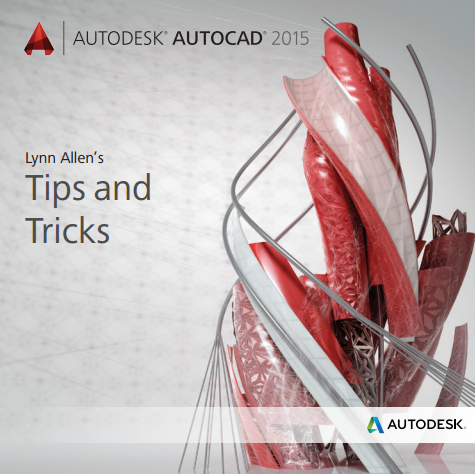
Our AutoCAD what’s new for veteran users
We also listed new key features added to AutoCAD here. I listed new features that frequently asked by AutoCAD users from several last releases.
Discuss the topic
Now let’s discuss about the topic.
What is your first AutoCAD version? And what version are you using now?
Do you find new features that you find useful, since the first time you use AutoCAD? How do you find that the new features help you? And do you find new features that you don’t like?
How do you learn about the new features? Do you always learn new features in new releases?
Do you have a regular in-house training in your company? Does your reseller provide it for you?




Edwin,
How do I transfer your Cad Blocks into a drawing?
As an example, when I select one of your blocks, and then try and copy and then past into my existing drawings, a dialog box appears that says this drawing is in “read only”.
How do I get your Cad-Blocks into my drawings, and at the correct scale?
If you want to see some interesting homes, click on sanfordgoldmanarchitect.com
Thank you in advance for your helpful wisdom on AutoCad, Edwin,
Sanford Goldman AIA Architect.
The easiest way is by using Design Center. You can find the instruction in this Knowledge Base.
Thank you for your article :)