In this Article...
CAD notes and other websites have been publishing what are new features in AutoCAD every time the new version come. It’s easy to find articles that cover what’s new in AutoCAD 2013, 2012 and other version. The problem is not everyone upgrades their software every year. Some of us are still using several versions behind. Let’s say you’ve just upgraded your AutoCAD from 2005. We don’t want to read each what’s new for every version, right? Sometimes we just want to know key features we missed after several version. Or probably anticipating why AutoCAD doesn’t work like it used to be. Or, wondering: what’s this funny icon when I hover my mouse here?
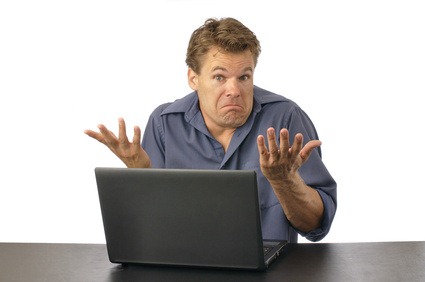
© Shakzu – Fotolia.com
So I compiled those new features in several posts. I thought I already make a roundup, but apparently I haven’t. So here are the new features that I want to highlight. Feel free to add more features that you think important in comment section.
The Interface
Yes, Autodesk changes how AutoCAD looks regularly. But there are several significant changes to the interface. Highlighted features:
- Ribbon interface. I believe this is the star in this category. There were strong rejection and many veteran users use classic interface. However, after using it for a while I think it’s a nice feature. Especially the contextual ribbon tab. There are things you can only do when you use ribbon.
- Dynamic input. Dynamic input is a good feature for heads up display. You can see and control your input near your pointer. I like it very much when using AutoCAD verticals. However, I see this is quite annoying when we draw very fast. AutoCAD ninjas might not like it.
- Palettes. Some dialog boxes are now replaced with palettes. This allows us to have modeless interface, continue working with our drawing without closing it. Try layer manager, and you see now you can add layers and change their properties on the fly.
- Command line. There are no significant changes here. But the new behavior allows you to undock it and have more desktop real estate.
See the changes in AutoCAD interface here.
Drawing and drafting tools
Most of us using vanilla AutoCAD for drafting purpose. Yes, there are many new features to finish your drawing easier and faster. From managing your objects, drawing and modifying objects. Highlighted features:
- Create 2D drawing, section and details from 3D model. This is a very interesting feature, and I never expect will see it in AutoCAD. Now you can create 2D views in AutoCAD easily.
- Parametric constraint. Parametric design is already there for decades. It allows us to control object sizes by changing values in parameter table and maintain relationship between geometries. While it looks promising, this feature is incomplete. Because in AutoCAD, it’s only restricted to 2D drawings. I personally don’t see many benefits of this feature, except using it for blocks.
- Layer properties per-viewport With this feature, we can control layer properties for each viewport. It means in one viewport you can plot a line 0.05 mm and on other viewport you can have it 0.2 mm. You can freeze some layers in large scale drawings, but thaw them in detail drawings.
- Multifunctional Grip These days it’s all about mouse clicks. People expect they can select objects and see what you can do by right clicking your mouse. So in AutoCAD you don’t only see contextual menu, but also on multifunctional grips. Simply select object, hover your pointer above a grip.
- QSELECT This feature make it easy for us to select objects with the same properties. Let’s say you want to select all circles with red color. Or all lines on specific layer.
Here are the changes in drawing and drafting tools.
Working with Annotations
Annotations also has many new features. But again, here we will only highlight the key features. Highlighted features:
- Annotation scaling Annotation scaling allows us to consider only printed size, size on paper. It will set appropriate model size, depends on the drawing’s scale. The interesting thing is we can choose those annotations to appear in certain scale. So what you see on 1:10 viewport can be different on 1:100 viewport.
- Hatch enhancements. It’s now possible to create gradient color with hatch. There is also live preview when creating hatches. There are also several enhancements for hatch, but the other thing that worth to be noticed is now possible to modify hatch using multifunctional grip.
- Multileaders Quick leader has been used for decades, it’s simple and quick to create. But if you want to have more control, you should check multileader.
- Data extraction. This was originally attribute extraction. It extracted block attributes data. Later, this feature can extract almost any data from your geometry. The popular use of this feature is for creating schedule, reporting geometry data, and point coordinates.
Here are the new features in AutoCAD annotations.
Working with block and references
Block and references are very important features. Block is very useful for repetitive tasks and let you maintain consistent drawings. References allow you to work simultaneously with multi users at once.
Highlighted features:
- Dynamic block Dynamic block is the most revolutionary feature in block. It allows you to have one block definition but have different sizes and looks. It simplify your block library and reduce the needs to create different blocks.
- Parametric block Parametric feature can be applied with blocks. Unfortunately dynamic block parameters are separated with dimensional parameters. While dynamic blocks mimic how you create different objects by modifying it, parametric blocks are controlled by dimension.
- Block editing In the past, the only way to modify block is by exploding and recreate it. Now you can use block editor or edit block in-place. Editing block in place allows you to see other objects when editing.
- References file types Autodesk adds more file supports after these years. This also allows us to reference different file types. Not only DWG, you can reference PDF, DWF and DGN.
- Overlay and attachment When we work with nested reference, it is possible that we only want to see a reference to show only in one specific file. Not shown in parent file. This what overlay is for. Read the details about overlay vs attachment here.
- XREF editing in-place Similar with block, now you can also edit reference file in-place.
Here are the enhancements in blocks and references.
Other enhancements
Those above are features categories that regularly added to AutoCAD. There are also many things that I can’t include there. It doesn’t mean these are not important, but I just don’t think these fit there.
3D modeling
3D modeling improved significantly in version 2007. It is much easier to create 3D model now. And it also has built in mental ray rendering engine. It means AutoCAD can render pretty good. If you have AutoCAD verticals, then you can render your model with only AutoCAD and still get good result. AutoCAD modeling itself now is pretty impressive. I don’t use AutoCAD for 3D modeling that much, so I apologize I don’t cover much about it.
File format
It is natural to expect Autodesk add more file support to AutoCAD. Exchanging data is a crucial part in our work. I want to highlight specifically that AutoCAD now supports most popular MCAD format since version 2012. Bundled with Autodesk Fusion, makes you can manipulate 3D models with direct modeling capability. And remember, you can import those models and create 2D drawings in AutoCAD! Something I never imagine it will ever do.
Sheetset Manager
I’m a bit confused where I should put this. So I decided to place it here. It is a very good feature to manage your drawings in a project. Using SSM will allow you to create automatic title block, sheet list, batch publishing, and more! Heidi Hewett published e-book to learn SSM that you can get for free here. You may also want to check CAD notes e-book about SSM here.
Cloud integration
In this decade people are going crazy about cloud computing. You can sync files and settings with different computers by simply logging in. Autodesk sees this trend and also implement similar integration. Yes, you can automatically upload files after saving it. And yes you can sync settings between computers by login to your account. Read about sync settings and Autodesk 360 integration here.
What’s your favorite key feature?
We may have started using AutoCAD from different version. My first was R14. There are many features that I think nice enhancements. But if you already use it since 2000 something, you may not be impressed. So what feature that you like? If it’s not listed here, feel free to add it in comments!




Hi this is Vikesh and I am working on auto cad since last 4 years. And everyday I learn something new about it. It auto cad is very vast software, I will advise to speed up your work make some dynamic block create your own tool pallet. Try to use “Sheet Set Manager” to the key drawing so you have no need to browse any folder for them. and If you could learn the Auto Lisp then you would get to know how good is auto cad because what ever the feature you have in your mind you can create them without waiting a version to come up with them.
Thanks guys keep Auto Cad Up.
Multileaders (2008) and dynamic blocks (2006) are my “new” favorite features. They have now been around for a while but some users still haven’t taken the time to learn how useful they are.
The 2 new commands I use daily are SELECTSIMILAR and ADDSELECTED (2011). With ADDSELECTED AutoCAD creates a new object on the same layer and with the same properties. SELECTSIMILAR selects similar objects which allows them all to be deleted or their properties changed at one time. No more selecting individually.
@the_mini_guy I agree! The Sheet Set Manager can save lots of time for accessing, organizing and printing large documents that may have layouts and xrefs in more than one drawing. It took a bit to learn but Heidi Hewett has a great document called “Sheets Happen” that can be found on her blog.
Another stellar post.
Sheet Set Manager is so under utilised. I would strongly suggest reading up on this, it looks complcated, but that’s only the initial setup. Honestly one of the best features in AutoCAD…
Great Post. Tks