In this Article...
I love AutoCAD, but text objects are a real pain
Say you have 300 hundred multiline texts in your AutoCAD drawing, and then your boss comes to you and say “Joe, those texts should all be uppercase, please finish this by 5”. And there goes your afternoon rewriting texts one by one, right?
Of course not!
First, there is a simple way to change the entire contents of a single multiline text object to uppercase or lowercase. The problem is, it only affects one multiline text at a time, since you need to edit it to make the change available.
Still, it’s worth knowing this. You just select a multiline text object, and double click it to edit. The Text Editor tab will automatically appear, and you’ll see the options to change the selected content of the text to upper or lower case.
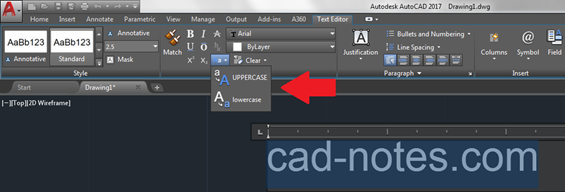
So how do I save my afternoon?
It’s actually very simple. There are 3 wonderful commands designed to perfect your work with text objects, and one of them, the reason for this article, is the TCase.
With this command you can change all the contents of every text you have selected to not just upper and lower case, but also to a few other interesting options, altering all at once.
So, if you combine this feature with, say, a filter command to select all texts spread all over your drawing, your problem is solved, Joe! You’ll be able to select all your texts in less than a minute, and to change them all to uppercase in less than 10 seconds.
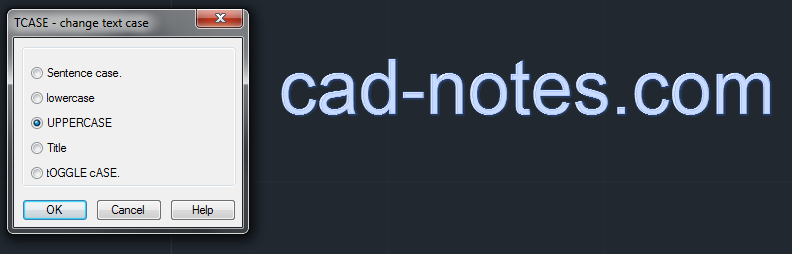
But what about those other options of TCase?
Well, just looking at the prompt box you get once you hit TCase already gives you an idea, since the text describing the change is already made that way.
But let’s talk about them for a second:
- Sentence case: Makes the first letter of every sentence capital and the rest is set to lower case – as if you were writing a sentence;
- lowercase: it speaks for itself, doesn’t it?
- UPPERCASE: IT ALSO SPEAKS FOR ITSELF, DOESN’T IT?
- Title: Makes Every Word Starts With A Capital Letter.
- tOGGLE cASE: Inverts the status of every word in the text, i.e., “AutoCAD” becomes “aUTOcad”.
Is there something else?
No. As for the TCase command, this is pretty much it.
There are still other features to work better with your text objects, though, turning this from a boring task to a funny “few minutes job”. For instance, the very useful TXT2MTXT command that turns texts into mtexts, allowing a lot more possibilities.
But we’ll talk more about it later, Joe!




TCASE is an unknown command even after reinstallling express tools. How do I get to it.
Hello Robert.
Perhaps you need to enable express tools, even with it installed. Try entering “EXPRESSTOOLS” in the command prompt to enable it, and see if it starts working.
Tried that, but still got unknown command response. Any other suggestions?
Weird… Tcase is part of express tools, so if they are correctly installed TCASE should be available…
There are ways to check this. You can simply attemp to use any other Express Tools command (like the TXT2MTXT I mentioned in the article) and see if they work. If they don’t, it is likely express tools are not installed or not loaded.:
You can check if express tools files are installed by doing this (as suggest by the Autodesk Knowledge Network):
– Open the Options window (by entering OPTIONS);
– Go to the Files tab;
– Find and expand “Support File Search Path”;
– Verify that you have express tools installed. It should show as something like “C:\program files\autodesk\autocad [your version]\express”.
If it isn’t there and you are sure express tools are installed, try adding this path through the Add button (just make sure to add the correct version of your software).
If that doesn’t work, try turning on the demand loading system variable by entering DEMANDLOAD and setting its value to 3, I recommend that you restart AutoCAD after this.
There are still another possible solutions, but I hope one of these two will work. If they don’t, I’ll tell you how to manually load the Express Tools CUI file manually in the next reply.
Best of luck, Robert!