Previously, Paul Munford wrote a great tip how you can use macros to conveniently work with AutoCAD layout and viewport.
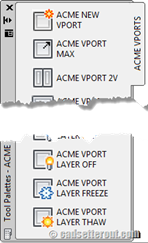
If you haven’t follow his tutorial, you really miss those great tools. If you don’t have time to follow the tutorial, Paul Munford shares his tool palette file, so you can just use them.
You can download the tool palettes and import it to your AutoCAD. Click here to download it.
How to: import tool palettes
If you never import tool palettes before, you can follow this guide:
Download and extract the tool palette to your local drive.
In AutoCAD, open your tool palettes. Right click on palette title bar, or click properties button. Choose customize palette from contextual menu.
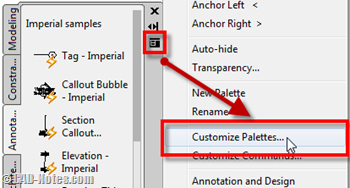
In customize palette dialog, right click inside palettes column. The left column. Click import.
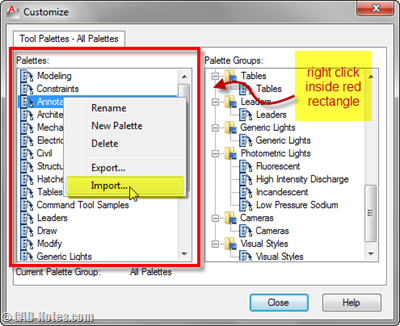
Find ACME VPORTS.xtp in folder you placed extracted file before. Click open.
This palette should be in the list now. Close this dialog and you should see it’s the active palette now.
Open layout and test those tools. You love it don’t you? I know I do!




Hi,
thanks I have tried and succeeded, is there any kind of pallet eclectic?
Hi. Thanks with your tutorial sir. This will be a big help for my thesis.
You can also try this line in your vport macros to give you a vport to a particular scale and locked all in one shot.
^C^Cmview;mspace;zoom;1/10xp mview L on L;;
good one thanx
How do you bring these palette macros into AutoCAD Architecture? I don't find "Import" in the "Customize Palette" dialog in AutoCAD Architecture…
Great post, thanks.