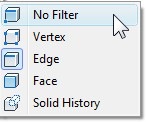
It’s always surprise me what I found when playing around with AutoCAD. Today when I tried to explore the context menu, I found ‘subobject selection filter‘. I know Inventor has similar feature like this, but I never expect AutoCAD has one.
As you probably know, now we can control until sub objects: vertex, edge, face, and solid history. Sometimes it’s not easy to select them especially in 3D. But having this filter will be very helpful!
If you are not familiar with sub object selection, you can select it by holding [ctrl] and click your mouse. The most common sub object I use in the past is vertex. If you select an object without activating any tool, then you will see the object’s vertices.
Let’s say you have a rectangle. Holding your [crtl] and click one of it’s edge will select the edge. You can move, scale, and rotate only that particular edge! I use it sometimes to create parallelogram.
I select the rectangle edge

And scale it by two.
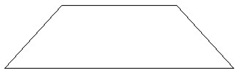
When we are talking about 3D objects, then it will be more sub objects, not just vertices and edges. We will have faces and solid history. You may want to select faces, but it’s not easy if you have a complex object. You may need to click several times to get to lower hierarchy that form your object, and to get to the right one. Selecting multiple faces will be painful. Certainly doesn’t look good during a presentation.
Activating SubObject selection is very helpful in this situation. Right click your mouse, and you will see the item on your context menu. After you activate it, when you hold your [ctrl] key, you will see what filter is active. This one is for face selection.
![]()
Try to create a complex 3D object by using union and subtract. Activate SubObject Selection Filter to Solid History. Now try to select solids that form your object. In this example I only have a rectangle and a cylinder. That’s the only object that I will be able to select. Now you can modify your object even after boolean operation easily!
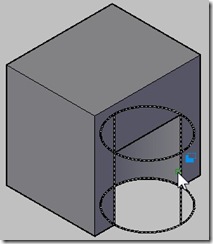
Now try to create an extrusion. Try to turn off your SubObject Selection Filter first, and try to select a face. Not so easy, right? Now use face filter.
Unfortunately, we can’t use edge or face selection filter to an object that still hold solid history information. So if you sure that you are not going to modify solids that form your objects from boolean operations, you need to change history from record to none. It’s on your properties palette, under solid history group.
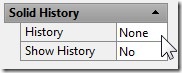
This will remove all solid history information, and now you can use SubObject Selection Filter!



