In this Article...
I have been using Windows 7 for more 3 years now. I skipped Vista, so it was quite a big change for me. I love Windows 7.
What I love the most about Windows 7 is the feature to search command in start menu. I can simply press win key (the one with Windows logo on your keyboard) and type the command I want to use. In this example, I want to allow program through firewall. I just type firewall.

I can see several tools related to advanced settings in the search result. It is very easy to find a program or change settings. Even if you don’t know the exact tool name. You don’t have go through control panel and trying to find where you can change the settings. Trust me, many of those settings are not easy to find.
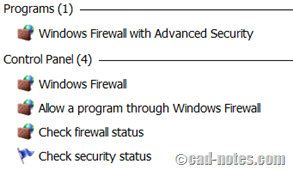
AutoCAD has it too
Since Autodesk decided to implement ribbon on AutoCAD, you can have the same capability to find an AutoCAD command.
If you click the large A icon on top left corner, you will see search field in application menu.
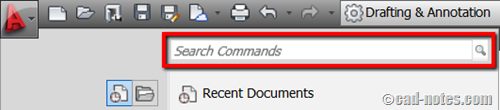
Type what you want to find there, and you should see a list of related commands!
But I can find command with AutoComplete!
Yes. But AutoComplete only suggest commands and variables by completing several characters you type. It won’t suggest commands by keywords.
Let’s see this example. You want to access an attribute command. You forget the tool name, so you type ATT at command line and hoping AutoComplete will help you.
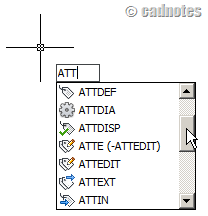
The problem with AutoComplete is it will only trying to complete the command you type. If the tools name start not with ATT, you will not see it on the list. For example you were trying to find BATTMAN command.
And if you try to type attribute then no command will be listed.
Let’s try to search the command. If you type attribute, it will list all command related to attributes. Doesn’t matter what is the command name.
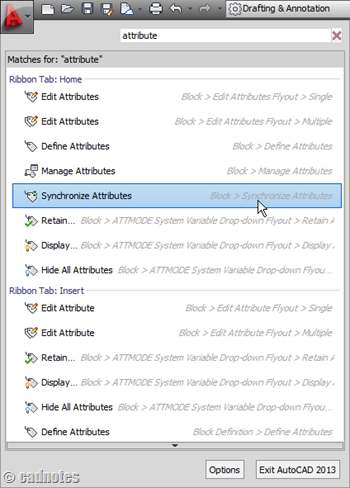
This little tool will help us to find a command, even when we are not online! Too bad, there is no shortcut to access it. In Windows 7, it’s only a button away to access it.




Interesting, thank you !