When we design a building in a site, we often see that the building north is not our preferred direction. It is more comfortable to work with this building if we can rotate the view.
However, rotating the project north can affect the model. So do not touch that for this purpose!
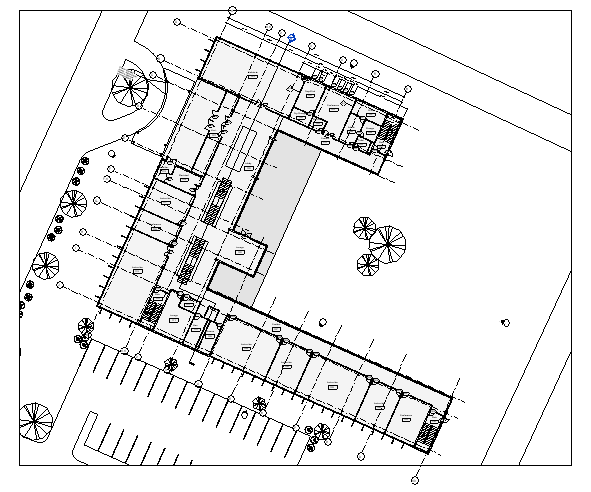
You can rotate one particular view to work with this building. You can do it by rotating the crop region.
Create a duplicate of your view before you do this.
If you are not familiar with the crop region, you can show it by clicking hide/show crop region button below the view.
![]()
After you can see the boundary, select it.
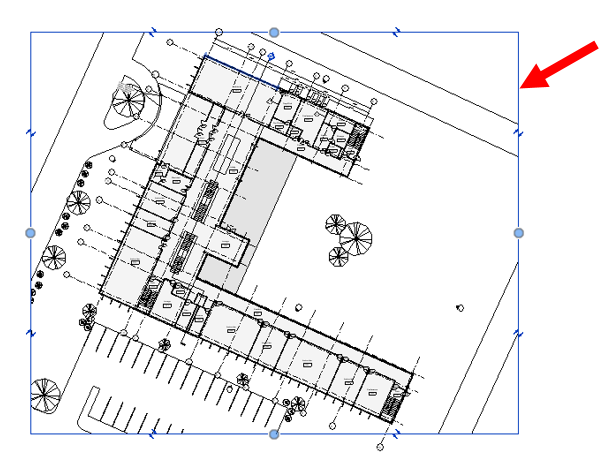
Now click rotate on the Conceptual tab> Modify panel> Rotate.
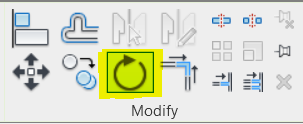
- Move the rotation base point to a reference point that you want to use.
- Click the first reference point. I use a point on the right side of the base point.
- Click the second reference point on your building plan. You can see the dashed lines as your guide.
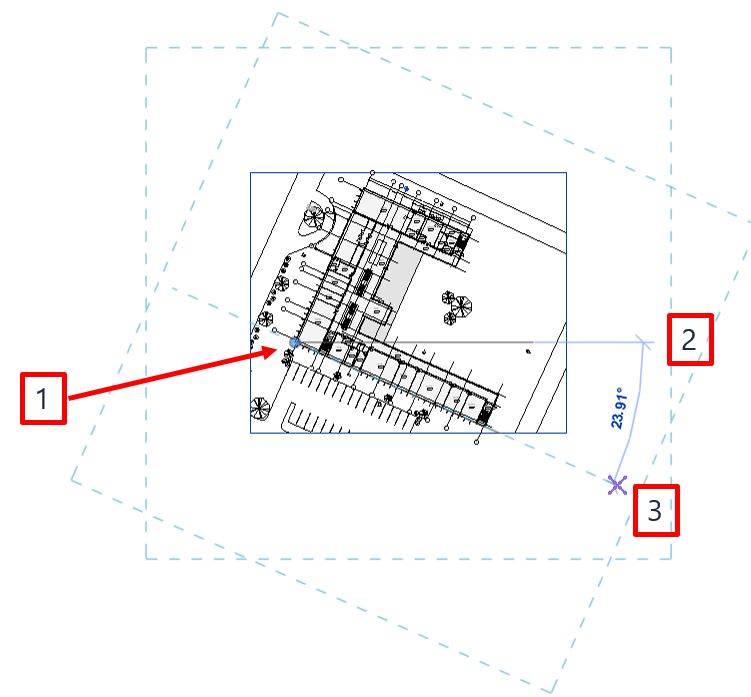
Now you can see the floor plan is rotated.
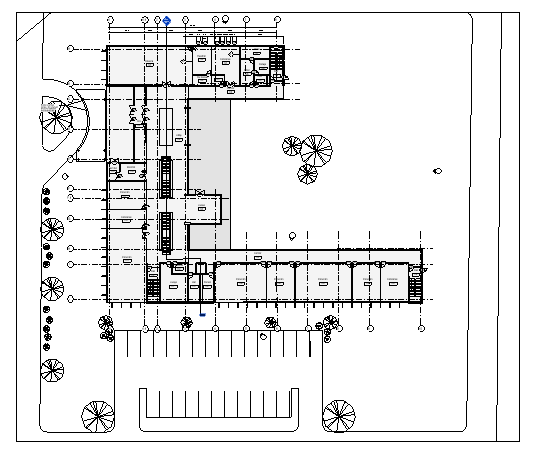
This rotation only affects one particular view. So it doesn’t mess your project orientation!




It wirked, thanks!
I have tried this over and over and it does not work. The rotate tool is grayed out meaning I can not rotate the view clip. There has to be a way to rotate the plan but keep the text and tags in the same orientation. I am currently using revit 2019.2.
Hi Charles,
Check the view orientation on the Properties Palette. Make sure it is Project North, not True North.
Thanks Edwin!