In this Article...
In a BIM model, providing the information is essential. Mark is a field that we often use for delivering information—for example, door number mark. Revit automatically increments the mark numbering. However, sometimes we need to change the number. Adding prefixes/suffixes, providing the level number, changing the numbering sequence, etc.
It is a tedious task, and unfortunately, Revit doesn’t have a feature for automatic numbering. The good thing is there are add-ons that we can use to do it. Some add-ons are free, and others are paid add-ons. Let’s see a couple of free add-ons to do this task.
LezSoft’s ReMark
The ReMark add-on is simple for you to renumber the element’s mark quickly. It doesn’t have many options to control the number sequence. However, this add-on works if you only need to add prefixes, suffixes, and level numbers.
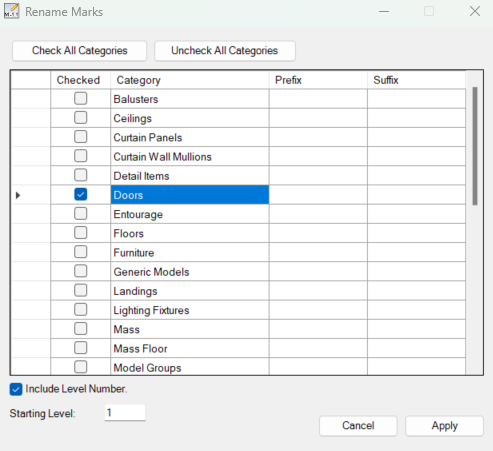
You can download the ReMark plugin on this Autodesk App Store page.
DiRootsOne
DiRootsOne is a package of add-ons. Renumbering is only one of the features. I won’t cover the other tools in this post, but only for renumbering.

To renumber the marks, use the ReOrdering tool. The reordering tool has more options. You can choose more elements categories than in ReMark. You can select which parameter to put the number, not limited to the mark parameter.
It doesn’t have automatic level numbering. However, you can use the active view or current selection option. It allows you to define a different prefix for each level.
The exciting thing is it has the option to control the numbering sequence. There are several options to do it. First is selecting the elements manually in the order that you want. The other method is drawing a detail line, then assigning it to define the numbering direction.

DiRootsOne is a perfect tool to renumber the elements with more options.
You can download the DiRootsOne plugin on this Autodesk App Store page.
Which One Should I Use?
ReMark and DiRootsOne have their own advantage. DiRootsOne offers you more control. However, if you want to add the level numbers as prefixes, you must repeat each level’s process. ReMark can do that automatically. The downside is you don’t have control over how you want to format the number or define the sequence direction.
If you want to create a custom tool to renumber elements’ marks that fit your exact requirement, then you can consider making a Dynamo graph.



