In this Article...
When you work with AutoCAD, you probably have standard layers and styles in your template. You will not want AutoCAD to remove them when you use PURGE command. You want to remove unwanted layers and styles, but you want to keep your standards.
So is there any way to lock the layers and styles and prevent AutoCAD from removing them? Unfortunately, there is no built-in feature in AutoCAD to do this. But there is always some workaround.
Here are some tricks to keep your favorite layers in your drawing.
Create Invisible Block
This is the most popular trick among AutoCAD users. AutoCAD will remove unused layers and styles.
The trick to prevent AutoCAD removing those layers is by using them.
Create some objects that use those layers and styles.
Draw some lines, each of them uses a layer that you want to keep. Similarly, create texts and dimensions for each style. The image below is just an example, you will need to draw more lines if you have plenty of layers in your drawing.
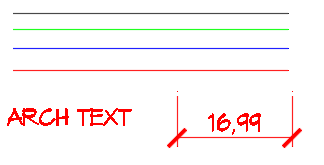
After you draw everything you want to keep in your drawing. Draw text, dimensions, multileader, and table with different styles.
Create a block and move it to a layer
After you finish, create a block. Include everything in this block.
Now create a layer. You use any name for this layer. But remember, you will not use it. So you probably want to give a name like “Do not use – for standard only.” Move the block you created before to this layer.
The last thing you need to do is to freeze the layer. Freezing the layer will make the block disappear and will not plot.
Save this drawing as a template
Now when you purge this drawing, your layers and styles will not be deleted. It will be better to create this block in your drawing template so the block is ready when you create a new drawing.
More workaround to restore the standards
Another way to keep your standard is to quickly add them to your drawing. You can allow AutoCAD to purge the layers and styles, but you can easily add them later.
The benefit of this method is you can remove unnecessary layers and styles. Only keep what you use.
Insert Block to restore your standard
This is similar to the previous method. But instead of saving all objects as a block in your drawing, you save the objects in a separate DWG file.
When you need the layers, you can insert the drawing using insert block command. 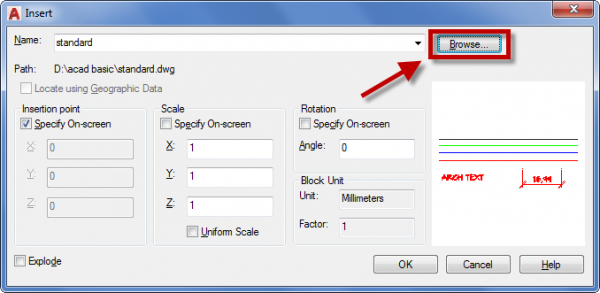
You can delete the block immediately after you insert the block because we only need to import the layers and styles.
Use Design Center to insert Layers and Styles
If you only need to add one particular style or several layers, it might be better to use Design Center. You can browse inside a DWG file and find layers that you want to add. After you find what you need, you can add the layer by these following method:
- Double-click the layer
- Drag and drop to your drawing space
- Right click and choose Add Layer(s)
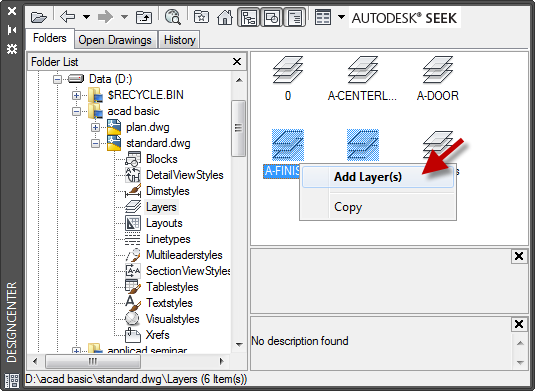
To sum up
AutoCAD doesn’t provide an option to lock a layer from PURGE command. However, AutoCAD will not purge layers and styles that are used. So we create objects to protect our layers.
Sometimes, it’s better to let AutoCAD clean the drawing and add the standards later.
What is your preferred method? And why do you prefer that method?




Thank you for your opinion :)
It might be a good idea to include this block on the template. I am also wondering if you really need to put the block on a layer. I have tried to purge layers and could not because someone had created a block using that layer. The block was not on the drawing but since the layer was being used by the block the layer could not be purged.
Hi James,
You can put the block on any layer. I prefer to place the block in a particular layer, so I can control it without interrupting other layers.
If you don’t like the idea of using layer, you can create a dummy layout and place your standard there. As Vesna suggested in the previous comment.
Good trick! Only the frozen Layer would mess around a bit if you work with Layer Filters. I often use Thaw with the general “All used Layers” filter. Another workaround is to make a special Layout, where you put all standard elements – like you did in the block. This does not require another Layer nor any special block. And you can easily update the contents on that Layout.
Thank you Vesna,
That is a neat trick!
I like to preserve my layers by creating a point block. I create a point on each layer I want in the drawing, stack all the points on top of each other and save them as a block. the block can then be inserted if you want to add layers or incorporated into a title block template. As long as the point style is set to something small, you won’t be able to see the block when printing.
Thank you Sue,
The point block is a good trick to protect layers. But I think you will need to create more than points if you want to protect styles.
How do you do protect your styles?