In this Article...
It’s been a while since I wrote the last AutoCAD tutorial. Let us continue the AutoCAD basic. The last tutorial discuss about how to draw in AutoCAD. Let us refresh our memory how we use the drawing tools. To draw in AutoCAD, we activate the tool, then define the coordinate. You might need to use drafting tools to help you to define the precise position. Modifying object is a bit different. Some tools also require you to input coordinate. But there is one more thing you should learn to modify object: selecting your objects.
There will be time you need to modify your objects. It might because you make a mistake, or because sometimes it’s easier and faster you modify them later. Let us see the tools we can use to modify the objects.
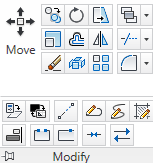
You can find the tools in AutoCAD ribbon, home tab>modify panel. There are many tools you will see here. Most of the tool name are self-explanatory. Like several previous posts, I will not describe each tool. You can always get the tool description by moving your pointer above the tool. Wait a little longer, then you will get more detailed description.
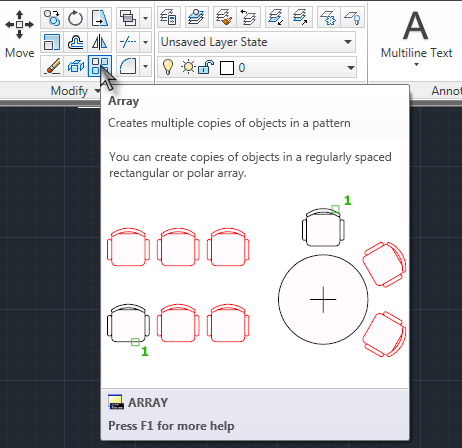
What I want to emphasize here, is how we use AutoCAD modify tools. There are several possibilities of what you will see after activating a modify tool. Most basic modification tools will ask you to select objects to modify. And sometimes the tool will also ask you to define point coordinates. Some other tools will ask you several more options.
Let us try several AutoCAD modify tool.
Copy/Move
Try to activate copy or move tool.
Command: _copy
Select objects: 1 foundSelect objects:
Current settings: Copy mode = Multiple
Specify base point or [Displacement/mOde] <Displacement>: Specify second point
or <use first point as displacement>: 700Specify second point or [Exit/Undo] <Exit>:
- After you activate the copy tool, AutoCAD will ask you to select objects you want to modify. There are many ways that you can use to select objects in AutoCAD drawing. The basic way to do it is by clicking each object you want to modify, or create a rectangular selection.
- Next question is the tool option. Of course the option will be different for each tool. Try them or read the documentation for more details.
- The last thing you need to do is defining the reference points to place the duplicate object.
All three question is the common steps you need to go through when you use modify tools.
Scale
Now let us try scale tool.
Command: _scale
Select objects: Specify opposite corner: 1 foundSelect objects:
Specify base point:
Specify scale factor or [Copy/Reference]: 2
Scale tool will ask you to select object, define the base point, then the scale factor. Very similar steps with copy, right?
Array
Now array. Array is a little different. Not like most modify tool, it use dialog box.
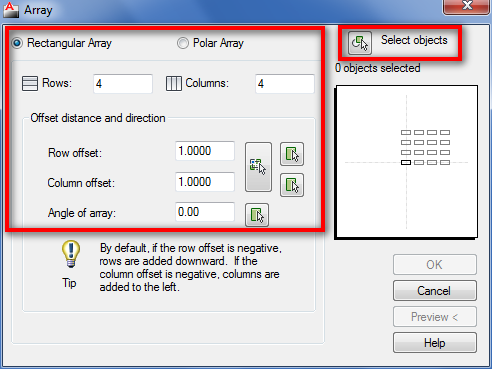
Rectangular array have several options, and select object button. But it doesn’t require you to define a point. However, polar array does need you to define the center point of array.
Summary
Basically you need to select objects, change some settings, and define points. Not necessarily all of them, but most of the modify tool do. We will do some exercise later. In the mean time, try the modify tools by yourself to get familiar with them.
Noun-verb vs Verb-noun selection
I’m not really sure about this, but I guess the default workflow to modify object in AutoCAD is using verb-noun selection. You activate the tool, then select the objects. However, you can also select your object first, then activate the tool. This is a default workflow in most Windows applications: noun-verb selection.




hello sir,
I want to teach my yelder brother n this is complicated to understand so please help me to teach him thank you.
Hi, I have several cad DWG file together in a work sheet. but I need to convert these to several PDF file. How do I do that? Thank you.
Thanks,
Henry
Hi Henry,
You can plot/publish them using AutoCAD PDF plotter. Are you familiar with those features?
Hi;
My name Muhd Amjad im working as a structural Detailer in a consultancy firm.i want a solution for Fatal Erros which comes suddenly in Autocadd Drawings while i was working. have any solution for this Errors.
Regard;
Amjad Khan
how can i create isometric dimension in 2d drawings ?
mohon ijin untuk menterjemahkan dan men-share artikel tentang autoCAD…
SIlahkan. Tapi jangan lupa untuk menyebutkan sumber aslinya ya.
good