In this Article...
Do you need to add plot date in title block? The first thing that may cross our mind to add automatic current date is using fields. But unfortunately it doesn’t work. In MicroStation we don’t use it. I know in AutoCAD we can use it, but not here.
Setting text substitution
In pen table, we have a tool for it. It’s text substitution. Open file>print or press [ctrl] + P.
If you are already have it, you can attach your pen table now. If you’re not, just continue the tutorial.
In print dialog, find menu pen table> edit.
![]()
Find global action category, click text substitution.
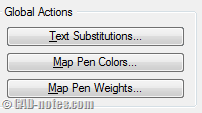
Another dialog box opened. Now we can insert define substitutes here. Click edit menu. As you can see, you have several predefined substitutes here. Let’s click Insert Date.
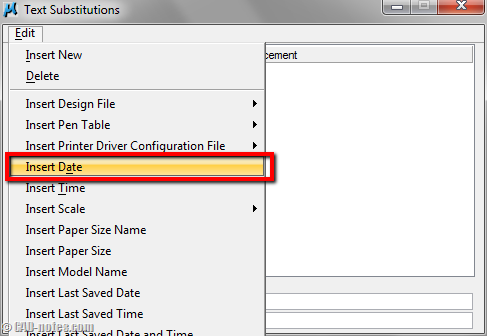
Now you can see one substitute is defined.
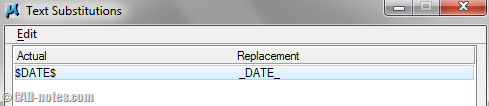
Close this dialog. Back to previous dialog. Click file>save to save this table.
If MicroStation asks you for a file name, type something like: mydefaulttable or similar.
Adding text in design file
Get the idea?
You need to add $DATE$ text in your drawing. Then when you plot it, MicroStation will substitute the text with current date. Or if your partner name is Bruce, you can substitute Bruce with your name when plotting! He will still see his name on drawing, but not on plotted drawing. Don’t do that, that’s a bad thing. This is obviously not a suggestion.
What if I typed _DATE_ directly on my title block? it won’t work.
Now add a text on your title block like below.
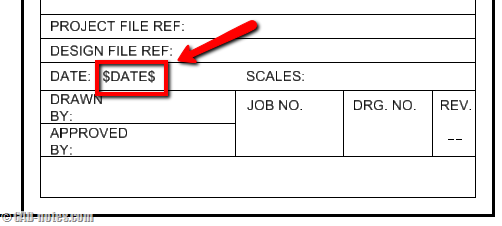
That text will show your current date when you print the drawing.
Plotting the drawing
You are finished. Press [ctrl] + P to plot it. But wait! You need to attach the plot table first. Go to pen table>attach. Attach your pen table then plot your drawing. If you don’t attach it first, MicroStation will not use the pen table. You will not see the text substitute to current date.
What if I want to set it to my default table? I don’t want to change it every time I print a drawing. Sure you can.
Go to workspace>configuration. Find printing category. Change to make it as your default here.
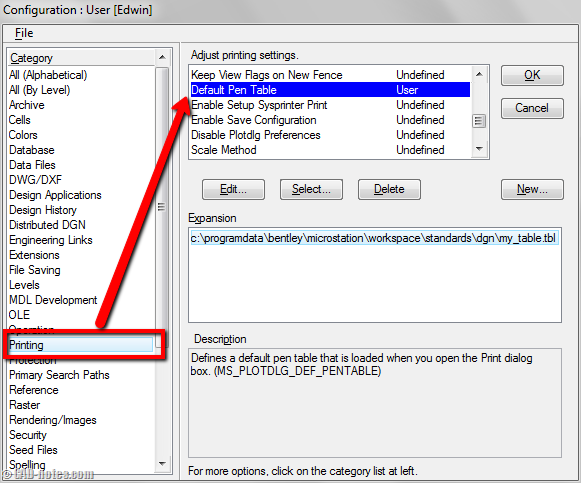
Now does it works? Does your title block shows current date?




i have a V8 qastamp (MDL Application) that i have downloaded into my MDL applications folder. However, i am still unable to have real time and date stamp on my drawings. Is there any thing that i have omitted in installing the applcation? Thanks.