In this Article...

© Igor Dutina – Fotolia.com
Do you work with external reference (XREF)? You probably found this issue. You turn off or freeze layers, save and close the file. When you open the file again, you see that the visibility for the reference is not saved.
This is because the system variable VISRETAIN is set to 0. You need to change the variable to 1.
Changing system variable
If you are not familiar with changing system variable, type VISRETAIN at command line then press [enter]. Type 1 then press [enter].
About changing reference file layer visibility
If you never work with reference file visibility before, you can manipulate the visibility from master file. You don’t need to open the reference file to turn off/freeze layers.
From layer properties manager, you can see layer list from a reference file by selecting from filters. In the layer list, you can see the layer name has the file name as prefix.
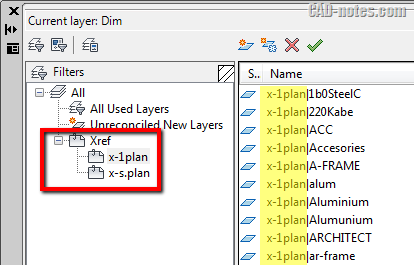




Vistretain is set to 1 and the layout still is unable to “remember” the layers that we want on or off. What else could this be?
Hello Kathleen:
We’re having the same issue on one computer. Did you find a fix?
Thanks.
– Jay
Thank you for the tip! It was driving me crazy that the filters were not retained. I have no idea how this got set to zero on my system but it is back to 1 and I am a happy camper again!
Just want to know an easy and simple way to save and recall layer states.
Lester,
You might want to read this: https://www.cad-notes.com/creating-different-drawing-representation/
And this for layer states usage: https://www.cad-notes.com/using-multiple-layer-states-in-multiple-layouts/
Hi Edwin, this is not a comment but a question. Sometimes I can’t delete a layer. I get the message:
Layer is associated with an object, or the layer is current or it is a default layer etc. I have tried all I know, but to no avail. Non of the reasons above is applicable. I have purged but the layer remains. Can you help me?
Kind regards
Giep
Hi Giep,
Sorry for the late reply. It could be the layer is used in a block.
You can try to use LAYDEL, but only if you are certain there are no objects using it. Try to read this knowledge base for further information: http://knowledge.autodesk.com/support/autocad/troubleshooting/caas/sfdcarticles/sfdcarticles/Unable-to-delete-a-layer-in-AutoCAD.html