In this Article...
Have you tried Autodesk cloud rendering service?
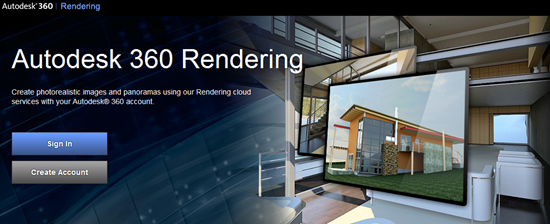
If you tried to render your model using natural sunlight, then you might find that it doesn’t work. 360 rendering can’t render with sunlight?
It does work with sunlight. We only need to save the sun properties in our views. I thought after I define the sunlight and define a camera I can just upload my model and render it. I was wrong.
You need to create a new view to save the sun properties. Then render that view, not the camera view.
Saving the sun & sky properties
Saving sun properties to new view
Sometimes we just like to rotate views until we find the perfect angle. If you prefer this method, you need to save it after you get the angle.
Here’s how to do it:
Open view manager. You can open it using view manager button in view tab, views panel.
Or simply type view then [enter].
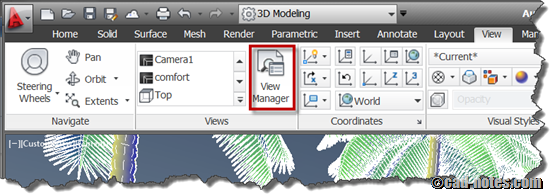
Klik new button in view manager.
Now define your view name and other input as necessary.
You can find the save sun properties option at the bottom of this dialog box. Check it then save your view.
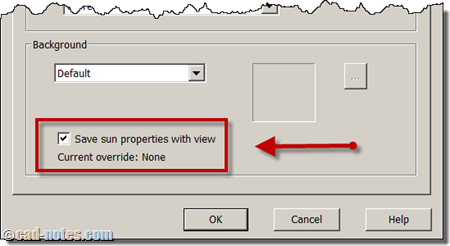
Saving sun & sky to existing camera
If you prefer to use camera, then you can select camera in view manager. You can change the background override to sun & sky.
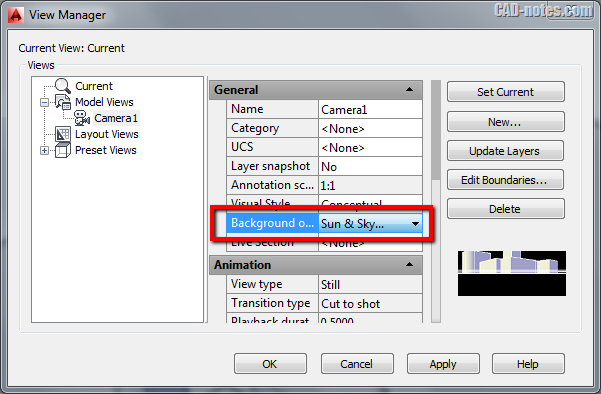
There are additional options if you use this method. You can also save time for each camera.

Uploading your model
After your model is ready, you can upload your model. If you use AutoCAD 2013, you can simply click render in cloud in render tab.
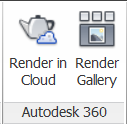
When AutoCAD ask you which view to render, choose your saved view.
If you use older AutoCAD, you must create a transmittal and upload it from web interface.
Render the model
Now you can login to your 360 account and open Autodesk 360 rendering. Choose the settings and let it render!
Here is what I got on my first attempt. I think it’s pretty nice.

I will try to use some materials and artificial lights to test how long it will take. But this time, it only took less than 5 minutes. On my Dell M4500, it took almost 30 minutes.
I didn’t create the 3D model, I simply took some 3D blocks from CAD forum library here and use them on my model.




i don't have the sun and sky in the background override what can i do to get this ?