In AutoCAD 2011, Autodesk introduce contextual ribbon tab in AutoCAD for hatch creation and editing. Personally I think that is a good feature, if we have a good machine performance. But it can be very annoying when we have slower machine. So some of us want to bring the old hatch dialog back.
There is a system variable to do it: HPDLGMODE. This will enable the dialog box during creation and editing, just like the old days. If you do set HPDLGMODE to 1, then you expect the contextual tab won’t show anymore, right? Wrong!
When we select existing hatch, we will see it. If you find when creating hatch it’s annoying, then you will the same way here.

So how can we completely remove it? We need to access CUI editor in AutoCAD. Type CUI then press [enter].
Find ribbon group, expand it. Find contextual tab states and expand it too. You will see a list of states that can trigger contextual tab to open.
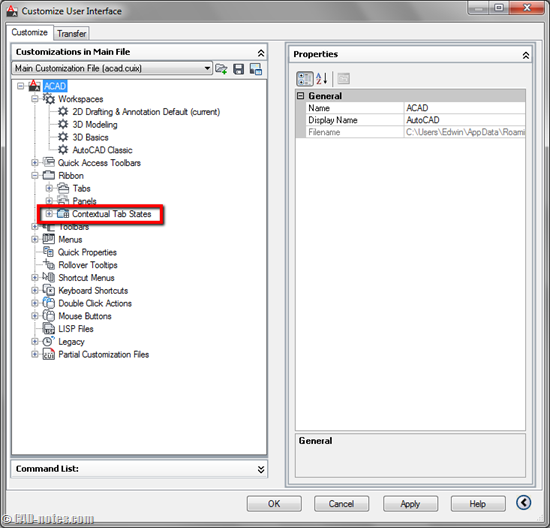
Find hatch related states. Expand it. You will see what tab will be opened below the state. Try to expand hatch creation state.
Hatch creation will open hatch creation contextual tab. When you select a gradient, hatch, and hatch-solid fill, then the action will open hatch editor contextual tab.
Let’s say you don’t want it to open when you select a hatch. You simply need to remove the item below hatch selected state. If you don’t want to see the contextual tab in each action, you need to remove them all.
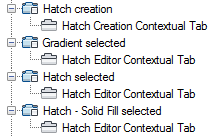
What if you want them back? Or what if you want to open your own contextual tab? For bringing the hatch creation and editor is simple. You don’t have to create them, it’s already there. Simply drag it to the hatch related state.
Be careful playing with CUI if you are not sure what you’re doing (or if you hate the contextual ribbon that much). Read our CUI customization here if you’re not familiar with it.
Have fun!




I removed the hatch creation contextual tab and now I want it back. In your article you said I could just drag it. How would I do that?
Hi Maha,
You can drag the command to under the hatch selected state.
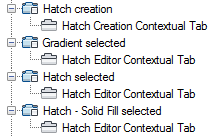
try
“-HATCH” (runs command though commandline…no fancy ribbons or dialogues)
then you can match properties from one souce…much quicker
Great Post! Anyone working with custom hatch patterns is crippled with these Ribbon features.