We can create isometric drawing by changing the snap style. It’s really helpful. However, what if you need to draw polygon in isometric drawing?
Lee Mac has an AutoLISP program to do this. As you can see below, you can quickly draw polygon in your isometric drawing. It’s not a 3D drawing, it’s a 2D drawing.
If you are interested, you can download the “isopoly” program here.
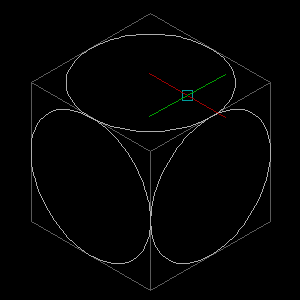
Using Isopoly
To use isopoly, you need to load the program to AutoCAD first. Refer to Lee’s guide to load AutoLISP program here.
After you load the program, change SNAPSTYL system variable to 1. Type SNAPSTYL then [enter]. Type 1 then [enter] again to accept the value.
You can cycle between isoplane by pressing F5 or type ISOPLANE on command line.
Lee also includes a short code to allow you quickly change SNAPSTYL using command line. Find it at the bottom of the download page.
If you are not familiar how to save that code to an AutoLISP program, read this guide saving: using and managing your AutoLISP program.
Lee has many great free AutoLISP program. If you never visit his site, check all these programs that you can download.



