In this Article...
This question has been asking repeatedly, so I think I should share it here. The question is: how can we have layer information when we plot to PDF files? The same question is for DWF format. PDF probably is the most popular format for sending documents because PDF reader/viewer is free. The problem is, we still want to have control to our drawings. One of the popular information we want to keep is layer information.
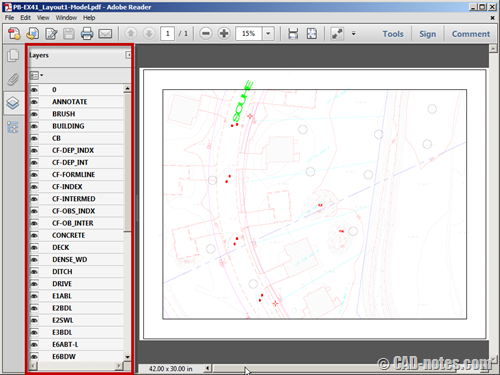
Choose DWG to PDF plotter
When you plot your drawing, choose DWG to PDF plotter. It’s included in AutoCAD installation, so you don’t need any other additional PDF plotter. It is quite good, and actually I think it works better for AutoCAD.
Click properties on the right side of plotter name.
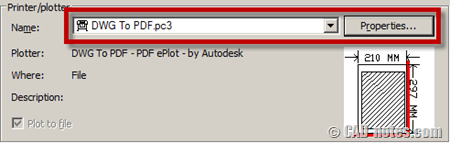
Configuring plotter
In plotter configuration dialog, choose custom properties in the list. Then click custom properties… to make necessary changes.
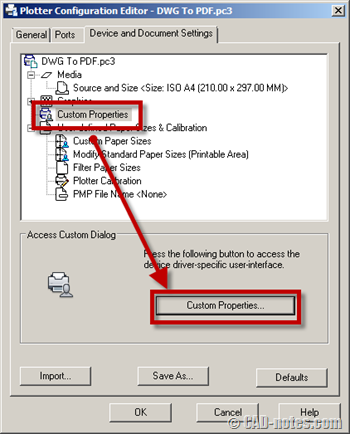
Custom properties dialog will open. Make sure include layer information in this dialog is checked.
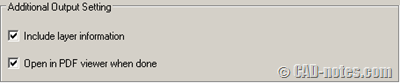
Now click OK until you get back to plot dialog box. Try to plot your drawing.
For DWF plotter
If you want to plot to DWF file and have layer information, you can do the same steps as described above.




How do I add or create a data field of 12 characters in CAD converted PDF,
Which I required to be entered while printing the PDF.
please do help me. ..Thank you.
I’m not sure what are you trying to achieve. Can you elaborate?
Is retaining layer information possible in AutoCAD for Mac?
I’m sorry Kriti,
But I can’t confirm it. I don’t use AutoCAD for Mac.
You can try to ask here: AutoCAD for Mac forum.
We are experiencing a problem with the layer list in the published PDF being only a short portion of the full layer list from the sheet file in the project set. Have you seen that issue ? It creates an issue for our estimators; they are using a take-off software called Planswift.
We want to turn off the A-Wall-Patt layer in the PDF before importing the set into Planswift so when the walls are digitized for takeoff, the fill colors of the assembly are not visually affected by the wall poche.
The wall poche is left on in the published PDF to make the walls pop out against other linework.
Joe,
Do you want to exclude some layers from plotting to PDF? You can freeze the layers before you plot the drawing. You can do this quickly by using layer states.
I am using AutoCAD LT 2011. I am having a lineweight problem with text when I use DWG to PDF. I do not have this problem when I plot to smaller PDFs with Adobe. The text in the prints plotted from PDFs created with DWG to PDF is very light. I tested this by bolding the text, and making a pdf using each method. The Adobe PDF showed the text in bold, and the DWG to PDF did not. My “include layer information” box is checked under DWG To PDF Properties, and everything is set to plot by layer and by lineweight. How do I fix this?
Sophie,
It is a common issue. Is it happen to a particular font, or all fonts that you use?
Maybe you can read this for troubleshooting: http://www.cadtutor.net/forum/showthread.php?75495-AutoCAD-LT-2013-Text-not-plotting-correctly-using-dwg-to-pdf-plotter
Hi-
It is happening to all fonts. I will check out that link when I get back from vacation. Thanks so much!
Sophie
Hi Edwin-
I looked at that link. When I get to the Device & Document Settings Tab from Plot Properties and click on Graphics, it does not give me any option regarding True Type fonts. This is when I am trying to plot using DWG To PDF. The option DOES appear when I am plotting to Adobe PDF.
Also, I misspoke before. It does not happen on every font. And bear with me, because I have little understanding of how this works, and I am going to sound like a dummy. I am mostly self-taught and have not taken the time to study all the ways to use text.
The text I use in my title block says “dims” in the first drop-down menu in the Text Formatting box and “romanc” with a little divider symbol next to it in the second. This text prints out nice and dark. In other areas, such as notes and dimensions, I am using City Blueprint. In the dimension style text box it is “ROMANS” style and in the Text Formatting box it is “standard.” Both are set to use City Blueprint.
Does this make any sense to you?
How can I combine autocad pdf file w/o affecting the layers? Regards, Rod
I need to Publish a number of drawings. Does this need to be set up differently to publish? How would I go about publishing sheets DWG to PDF?
I am working with AutoCAD 2013 but I dont have the DWG to PDF printer. I remember using it in previous versions. DId autodesk remove it?
No, the printer is still there. You may need to add it manually.
Check this tutorial: How to add DWG to PDF plotter
eu acho que só vai funcionar se for o autocad 2012 se eu estiver correto me enforme…
When I choose Custom Properties already, it doesn't show the dialoge like that! I'm using cad 2007. Help me, please!!
I tried this with AutoCAD LT 07 and it didn't work. Is this because I have LT or 07?