Do you use annotation scaling? One thing that can be annoying when using annotation scaling is when we select the annotation you will all annotation in other scales. Those ghost annotation is quite annoying if you have several scales for your drawing.
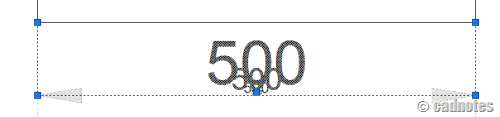
It’s not easy to tell which annotation is at current scale.
You can disable this by changing SELECTIONANNODISPLAY to 0.
If you still need to see dimmed annotation but want to see the current scale clearly, you can adjust the XFADECTL variable. The default value is 70, try to make it higher.




Thank you, this is very useful!