 If you have used Revit for a while, you must love the ability to create plan, elevation, and section view easily. Of course, you have to create your model properly. And it might be annoying when you realize that you don’t have Revit library for a certain component. Do you need to create 3D family so you can get the plan, elevation, and section? Not always!
If you have used Revit for a while, you must love the ability to create plan, elevation, and section view easily. Of course, you have to create your model properly. And it might be annoying when you realize that you don’t have Revit library for a certain component. Do you need to create 3D family so you can get the plan, elevation, and section? Not always!
Here’s the situation. Many times we don’t really need to have 3D model. You might need to represent some areas in a very nice perspective view. But many times you don’t. For example, how many times you need to show toilet in perspective view? For interior design, you might need it. But I never saw anyone do it for commercial buildings. So, as long as you can report it in schedule, you can show it in plan, elevation, and section, it would be ok, right?
Now let’s say we have 2D drawings of a toilet seat. Let’s try to create a family from it. You can download the file here.
Open your Revit. Create a new family. Select Metric Plumbing Fixture.rft as template. Click open.
In your Revit project browser, double click floor plans>ref level to activate it. This is how your family would look like in a floor plan.
Open insert tab on your Revit ribbon. Activate import CAD.
Find toilet plan.dwg. Change these options at the bottom right of the dialog box: Positioning: Auto – origin to origin. Then click open
Select the toilet, then click visibility settings on your ribbon.
We only want this drawing appear on plan view, but we don’t want it to obstruct any other view. So turn off Front/Back and Left/Right View.
Click OK.
Using the same method, import toilet front.dwg to your elevations>front view. And toilet side.dwg to your elevations>left view. Don’t forget to change the visibility settings for each view. All of them using origin to origin for positioning.
That’s it! Now save your Revit family, load to your Revit project and try it.
Try to place to your plan, try to see it in your elevations, sections. And also try to generate a schedule. It works just like 3D family, minus 3D visualization. If you don’t need 3D viz, why bother to create a complex 3D model like it? ;)
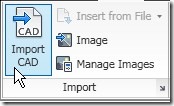
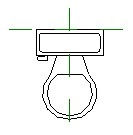
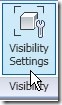
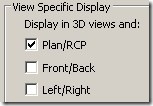




In my opinion no such thing as bad or good practice as long as you can deliver it on time. We have unlimited approach and be creative.
Salam Mas Edwin
Bagaimana cara memperkecil skala Hatcingan, sy rasa hatcingan pada Cut pattern skalanya terlalu besar
Terima kasih
I'd suggest putting in a 3D solid with visibility turned off so that it covers the intended 3D space. This will help for collision detection.
Thanks for the suggestion Troy,The issue here is, when we don't have 3D model. Instead of creating it, we can make use 2D drawings and still able to get advantages from it. Of course, we need 3D models if we need more than just drawings and schedules.
Very very bad practice to use dwg's in Revit families. This is not a technique for production projects of any decent size. Either explode and tidy up or trace over with revit detail lines.
Guy,I do usually explode the DWG's. After it's exploded, it's already become Revit model lines. We don't need to trace it anymore.What problem do you encounter in using DWG's within Revit families?