In this Article...
Somehow I got many questions about creating PDF from AutoCAD drawings. From DWG to PDF. I’m not sure why suddenly many people are trying to create PDF files this week.
So how do we do this?

There are several methods that you can do in AutoCAD. Let’s see each of them.
Using plot command
The basic method is by using plot command. You can plot your drawing just like you plot to paper. If you are already familiar with plotting, then this shouldn’t be a problem for you.
All you need to do is to change your plotter to DWG to PDF.pc3. If you don’t see this plotter in your plotter list, you can add DWG to PDF plotter manually using this method.
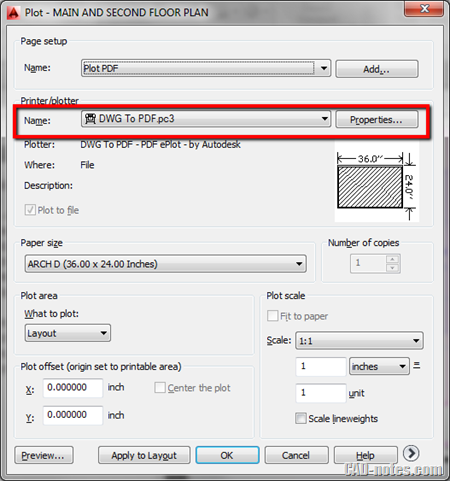
AutoCAD will ask you for file name after you click OK.
Because this is similar to plotting, you only can plot to 1 PDF sheet at a time. You can’t create a multi-sheet PDF using this method.
Using EXPORTPDF
EXPORTPDF options are similar to plotting. The difference is, using this method you can plot all layouts in a drawing file to multi-sheet PDF. You also have option to create multiple PDF with single sheet or single PDF with multi-sheet inside it.
You don’t have to repeatedly plot your layouts.
- If you want to create PDF from model space, you need to activate the command in model space. But this only allow you to create single sheet PDF, just like plot method.
- If you activate the command in paper space, then you have option to export current layout only OR export all layouts in your drawing.
Using publish command
The last method is using publish command. Publish command allows you to plot many of your drawing sheets at once. It also allows you to plot to PDF.
The difference with using EXPORTPDF is you can create multi-sheet PDF from several drawing files. EXPORTPDF only allows you to create PDF from single file, multiple layout.
Publish command can be initiated application menu or typing PUBLISH then [enter] at command line.
If you are using Sheet Set, you can also publish your entire sheet set or selected subset by using contextual menu.
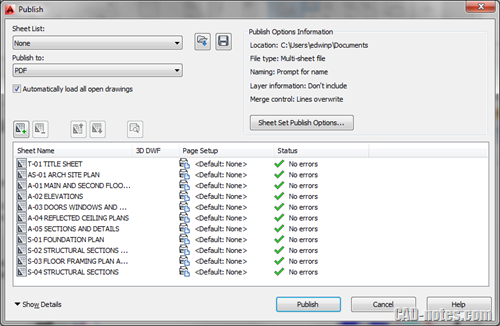
To sum up
You can choose one of above methods that work best for your situation.
- If you only need to create a single sheet PDF, you can just use plot or print command.
- If you need to create a multiple sheets PDF from a DWG file, you can use EXPORTPDF. Remember, it can only export multiple sheets if you have multiple layouts.
- If you need to create a multiple sheets PDF from several DWG files or sheet sets, you can use PUBLISH command. You have more options when working with publish. For example, it allows you to choose which layouts from a file to plot. EXPORTPDF only allow you to plot current or all layouts.
So which is your favorite method?
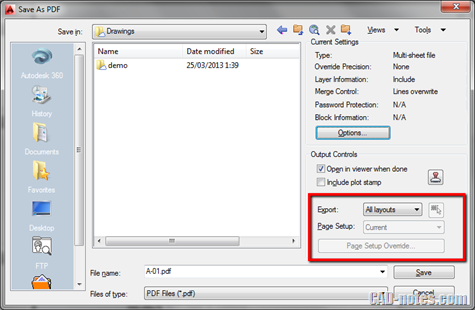




Thank you for sharing this amazing article. Converting PDF files to AutoCAD files is part of the conversion process. With the use of software like AutoCAD, the basic PDF drawings are turned into exact CAD Drafting. Architectural PDF to CAD conversion services ensure the highest level of project correctness and quality, which improves the final building design execution.
how to transfer cad drawing into pdf?