In this Article...
When you receive an AutoCAD drawing from other company, you might see the layers are too many.

For example, the AutoCAD drawing below has 9 layers for wall. You can simplify the list using layer filter. However, if you still want to reduce the layers and simplify the layer names you can do that easily in AutoCAD.
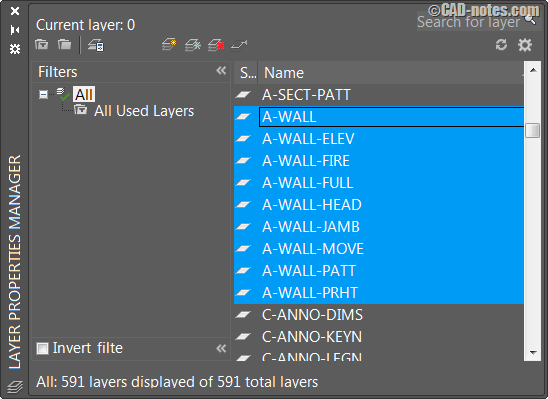
Let’s say you don’t use that much wall layers and want to merge them all to single layer: A-WALL.
We will see how you can do this in AutoCAD.
Using Layer Merge
You can use LAYMRG command to merge layers. You can type the command LAYMRG or activate it from AutoCAD ribbon> home tab> layers panel> extended panel> merge.
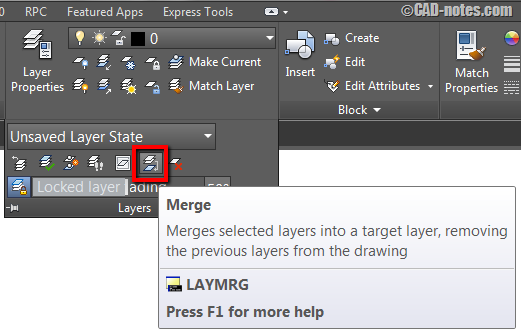
If you want to merge a layer, make sure it’s not current layer. Current layer can’t be merged to other layer.
AutoCAD will ask you to select objects on layers you want to merge (destination). You can select objects, or type N then enter to select layer names.
In this example, I use name. I type N then enter.
![]()
AutoCAD will open dialog box where you can select the layers. If you want to select multiple layer names, hold SHIFT or CTRL when clicking. Below, selected layers are highlighted in blue.
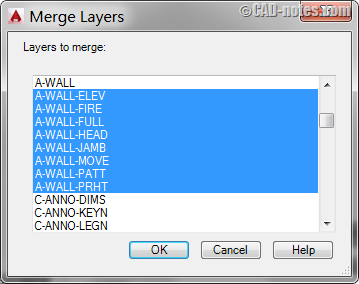
Click OK to select the layers. Press ENTER to end layers selection.
Now AutoCAD will ask for target layer. Again, you can click an object or type N then ENTER to select by name.
After target layer selected, you will see this confirmation screen.
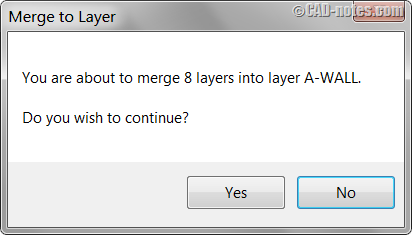
Click Yes to proceed.
You can see the process in command line below.
Command: LAYMRG
Select object on layer to merge or [Name]: n
Selected layers: A-WALL-ELEV,A-WALL-FIRE,A-WALL-FULL,A-WALL-HEAD,A-WALL-JAMB,A-WALL-MOVE,A-WALL-PATT,A-WALL-PRHT.
Select object on layer to merge or [Name/Undo]:
Select object on target layer or [Name]: N
Deleting layer “A-WALL-ELEV”.
Deleting layer “A-WALL-FIRE”.
Deleting layer “A-WALL-FULL”.
Deleting layer “A-WALL-HEAD”.
Deleting layer “A-WALL-JAMB”.
Deleting layer “A-WALL-MOVE”.
Deleting layer “A-WALL-PATT”.
Deleting layer “A-WALL-PRHT”.
8 layers deleted.
Using Layer Translator
LAYMRG is very useful. However, the process can be tedious. Especially when you need to do this for multiple drawings. Let’s see other options: LAYTRANS.
You can type the command or click on ribbon> manage tab> CAD standards panel.
![]()
Layer translator has 3 panels: translate from, translate to and layer translation mapping.
The first time you activate this tool, the right (2) and bottom (2) panel will be empty. You can create a new layer or load layer list from other DWG file.
Select all layers you want to translate from the left panel (1). You can select multiple layers by holding CTRL or SHIFT key.
Then select target layer on the right panel then click Map button.
Repeat the procedure until you map all layers.
You will see the translation mapping list in the bottom panel.
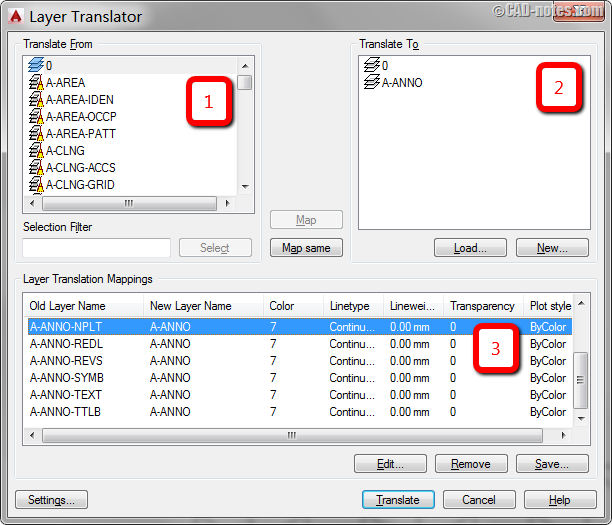
LAYTRANS has option to force overridden properties to ByLayer. Click Settings button to change it.
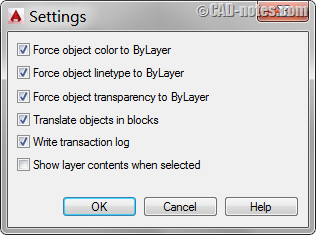
If you want to use this layer mapping repeatedly, click save button. This will save the file as DWG (or DWS).
How to load the layer translation mapping? By clicking the load button below right panel (2). Loading a DWG (or DWS) not only load layer list. If it has layer translation maps, it will load them too!
Now click translate to proceed.
Which is your favorite tool?
Both LAYMRG and LAYTRANS can do the task easily in AutoCAD. LAYMRG can be quick and simple for one time task. But if you receive tons of drawings with same layer names, LAYTRANS is a better tool.
What do you think will suit you most? And why?




Is it possible, using command Layer Translator, to export Mapping Layers as xls
or txt file?
Also, is it possible to import a Mapping Layers in Auto CAD as xls or txt file?
Thank you
Hi Nenad,
Unfortunately no.
this is a really good tip for the die hard “Nijas” to have a look at .
I came into Aurtocad late in life and the tutor at the local collage taught everyone to use Autocad layout as he found it a lot simpler than doing every thing in model space as quit a lot of people still do??.
I have sent information about this site to my tutor as I think h will get a few things from it Great site.