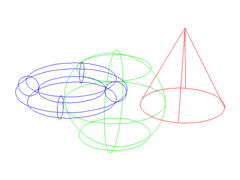
This is an inquiry in CADtutor forum: Can I render wireframe image from AutoCAD? I’m not sure why we ever need wireframe image. But the answer is no.
However, we can get the required image by using plot command. In the shade plot option, we can set the shade mode to wireframe.
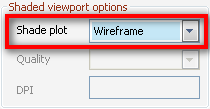
This allows us to plot to any type of visualization, including rendering images and visualization styles.
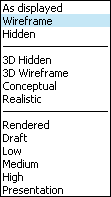
Anything you can set in visual styles, you can have it. Including sketches look like.
For wireframe, I would recommend you to export it .png. Works better for vector images. JPEG and BMP quite good for renderings. And if that’s not enough, you can also get other type of raster image by adding more plotters.




You could also use the Xray visual style which will shade the 3D model and also show the hidden lines like the Wireframe visual style does.
That is a nice one, Mark. Thanks!
Hi,
If I’ve one wall, but tilling is vary from one area to another in the same wall, Can you explain how can I apply materials in this case.
Thanks
Hanadi,
You will need to split the wall and apply different material scale for both areas.
When I apply materials does it apply on XY level by defult? and if I want to change the level what should I do?
thanks
Hanadi,
You can apply materials to the surface of the object, regardless which UCS is active.