In this Article...
When you work with Revit, you will need to find more families for your design. Revit does provide families in the box, but we always need more. We can create our own families, but it can be tedious and a complex task. Find the contents on internet is the easiest and fastest way.
Have you tried to find Revit families from Autodesk Seek? Autodesk Seek provides more than 66,000 BIM files from manufacturers. At least that’s what they say on the website.
It’s not limited to Revit families, but you can also find AutoCAD, 3ds Max, SketchUp and other format. It provides specification documents as well.
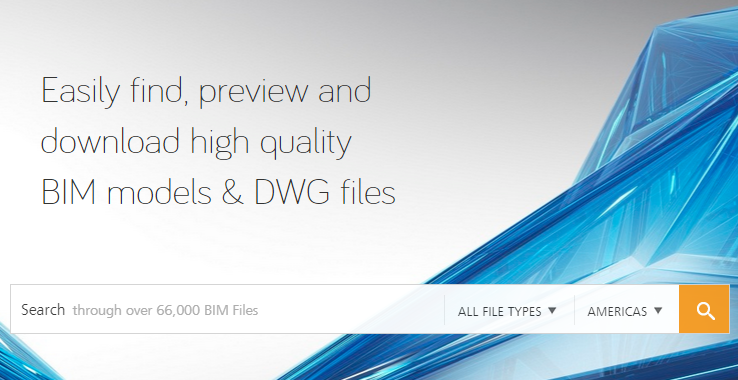
You can open Autodesk Seek website and search for contents. Autodesk also provides Autodesk Seek panel in application Insert tab. You can type in the search field and it will open your web browser for you.
This is the same method with you directly search on the website. I guess it’s just there to let users know about Autodesk Seek. So it won’t help much.

Autodesk has released an interesting technology preview called Autodesk Seek for Revit. It’s available as a plugin, so you can search contents from within Revit.
It’s not the same with the default Search Autodesk Seek. You can see all Revit models directly from that plugin.
Using Autodesk Seek for Revit
After you install it, you can find Autodesk Seek tab. The installation adds this tab to your Revit application.
You can see there is a Browse Content tool to search for Revit models.

This tool will open a floating window where you can search contents from Autodesk Seek. In this example I search for air terminal.
You can see it lists all air terminal available in Autodesk Seek. Includes the thumbnail and the air terminal name.
If you want to limit your search, you can choose the manufacturers or the category.
Below the family name, try to click Revit supported files link.
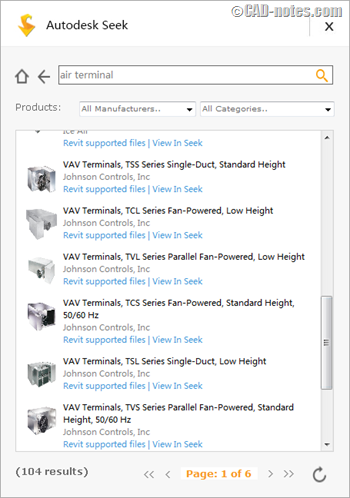
It will open all files that you can use for your Revit model. Usually there are two types of files: the Revit model and PDF document. Below you can see the PDF document is the installation and operation maintenance.
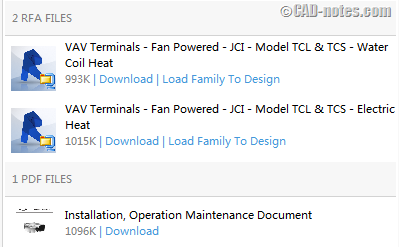
To use the Revit family, you can choose to download the file or load the family directly to your design.
If you choose download, it will download the family to your computer. You can change the default download folder in Autodesk Seek settings.
If you choose load family to design, it will download and load it to your project. If there are different types for this family, it will ask you to choose which one you want to use.
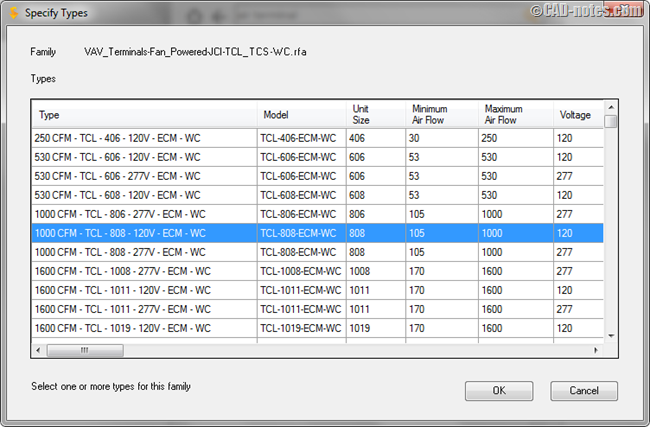
These families are often created with older version of Revit, so Revit probably need some time to upgrade it.
How to get Autodesk Seek for Revit
Autodesk Seek for Revit is a technology preview. You will need to join the feedback community and sign in with your Autodesk account. If you don’t have Autodesk account yet, you can create it for free.
After you join the feedback community, you can download and use it.
If you are interested, you can download and install Autodesk Seek for Revit here.




Hi, why the Autodesk seek is unreachable?
Now Autodesk Seek is BIM Objects: http://bimobjects.com/
Can you access it?