In this Article...
If you are an AutoCAD user who is migrating to MicroStation, you might find in some design files you can’t snap to elements in referenced files. Or even worse, you can’t modify the XREF files like selecting, moving, scaling, etc.
It’s not a bug. It works as designed.
Why would people want the ability to prevent that? When you work with many references, and the design become complex, you would want the ability to exclude some drawings from selected, snapped, etc. But sometimes we still need to see them.
Let’s open MicroStation references dialog box. You can do it by accessing menu file> references.
Manipulating reference
On top of this dialog box, you can see some manipulate tools (1).
Before MicroStation XM version, this is the only way you can manipulate a reference file. You can’t select reference on screen and use manipulate tools like other drawing elements.
In recent version, you can still manipulate reference files from this dialog. And also able to manipulate reference files like other drawing elements (more about it below).
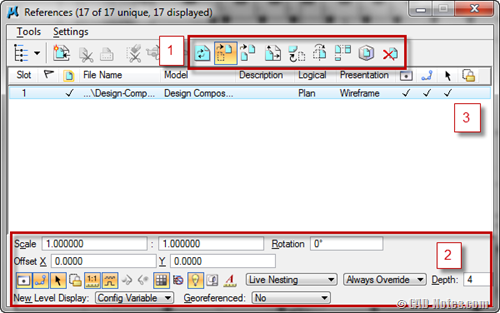
Changing reference properties
Below the dialog box, you can change the reference properties (2).
Again, if you choose not to manipulate reference as element, you need to edit here. If you choose to edit it as element, you can also change these properties from element information. ![]()
Now let’s examine the reference list (3). There are several columns hold information of reference properties. You can change it from area (2), or directly changing it from area (3).
Now let’s see below. From left to right, the columns show that the reference is displayed, snap-able, selectable, and treated like other elements.
![]()
If you want to exclude the elements in that reference from snapping, you can simply uncheck snap next to the reference.
Do you like this feature?
So do you think these features are helpful? I know some AutoCAD users want to have this for years. It’s simple, I wonder why Autodesk hasn’t implemented it to AutoCAD yet.




how do I move BOTH the reference files and my text/lines (that are in layout view) TOGETHER…right now the reference file moves but not the text, thanks.
Hi, Sir
Kindly informed we would like to thank you for sharing your site that is very good tool in helping us, to explore many softwares, like revit, microstation and autocadd, and 3d’s max..
For more additional knowledge can we have your e-mail address just to asked some new updates for all these kind of softwares which are really good and very helpful tools for us as Architects.
Hope we could have a regular contact with you Sir.
With so much thanks.
Neil B. Jalac
Architect
Microstation XM v8i (8.11.05.17) + Descartes(8.11.05.25)
One of the most powerful CAD systems. Supported formats dgn and dwg. Enhanced support for working with raster substrates. Great possibilities for animation and visualization. Is the base platform for most products, Bentley Systems.
The Corporation has released the eighth version of the Bentley MicroStation Descartes with full editing 24-bit graphics.
This version is a set of programs to meet the challenges of visualization, mapping and conversion of raster data into vector. With its design takes into account requests for specialist civil engineering, mechanical engineering, geo-engineering disciplines, architecture, and several others.
For download : http://blm.bz/6V
thanks a lot