This issue begins to appear regularly on Autodesk forums. So I thought this is worth to share here.
Have you ever seen some text in AutoCAD overlapping like below? On the left side you can see the texts overlapping in QUICKCALC fields. On the right side you can see the layer filter names overlapping.
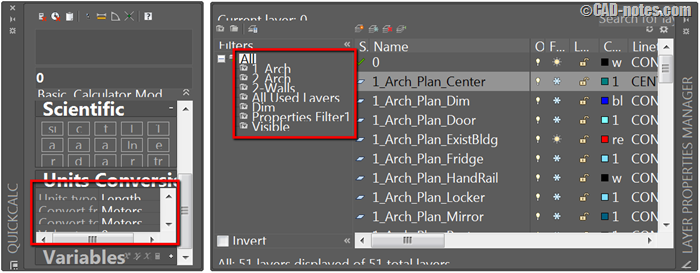
I exaggerate the text size, so you can see it clearly. It might not as bad as this, but still annoying. So what is the problem?
Check your Windows Display settings
The common issue is because you set the text size to more than 100%. The above problem appears when I set the text size to 150%.
Check in Control Panel> Display. If you see the text size is not 100%, change it to default.
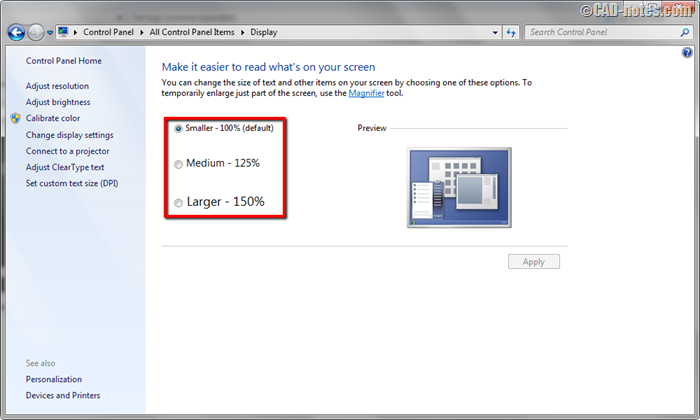
Restart your computer and see if it fix the problem. Windows suggest you to log off and login again to Windows. But I find that log off doesn’t always apply the new settings.
I don’t know why this is suddenly become a common issue. I’ve seen this problem for a long time ago, and not only with AutoCAD. Probably because now we have larger monitor with higher resolutions, and we don’t feel the fonts look comfortable anymore. And people start to find a way to change the font size.




If the plot scale is 96 (i.e., for 1/8″ = 1′ – 0″), multiply the plot scale (96) times the 3/32″ text height yields 9″ high text in model space. 8″ is close, but not is not equal.
8″ is correct if the plot scale is 85-1/3. (8 x 32/3 = 85-1/3) [8/(3/32) = 85-1/3)
Hi everyone I hope all are well. I’m working in PS and I realize dimension text size is entered in inches like 8″ and looks good for me then multileaders is entered in inches also but like 3/32″ seem pretty much same size but how can I be so sure both have same size when printing??
Thanks in advance for your help.
Bruno.