In this Article...
Dynamic block was first introduced in AutoCAD 2006. We cover this topic in several articles. They are published a few years ago, but still relevant to current version of AutoCAD.

If you want to learn dynamic block, then this tutorial series will help you.
1. Create a wall
This is the first post of the dynamic block tutorial series. We introduce you how you can add a parameter and link an action to it. The sample used in this post is only a simple brick wall. It allows you to use it to draw straight walls without having to draw several parallel lines and hatches.
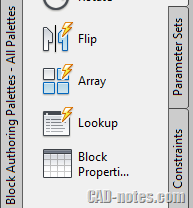
Read how you can create a wall dynamic block here.
2. Create a column
In this next tutorial, we create a rectangular concrete column. You will add two parameters and two actions. Furthermore, we cover about parameter properties. You will learn to control the stretch size and make it stretch to both direction.
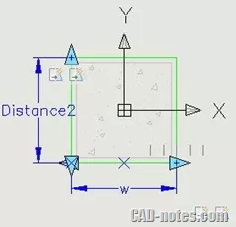
Learn how to create a column dynamic block here.
3. Create a door
In this tutorial, we cover more. This time you create a door. Then add a parameter then link 3 actions to that parameter. To add more fun to this, we use a little magic that can help you to ‘trim’ wall when you place the door.
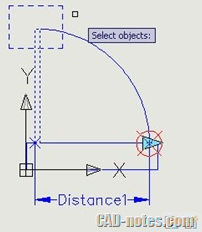
Learn how you can create a door dynamic block here.
4. Add more action to door
In this tutorial, we add more action to the door. We add a flip action to allow you flip the door opening. We also add an alignment parameter to allow your door to align automatically.
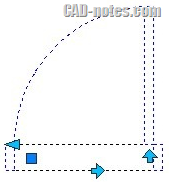
Learn about flip parameter and alignment parameters here.
5. Using visibility states
Visibility states is the simplest way to make a dynamic block. However, it is very useful if you want to show objects in different ways or different variations.
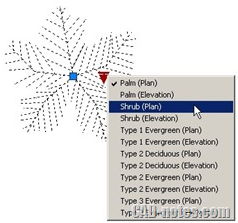
Learn how you can control objects’ visibility in dynamic block here.
6. Using geometric and dimensional parameters
When dynamic block was first introduced in AutoCAD, AutoCAD didn’t have parametric features. Now that AutoCAD has it, you can also use it in dynamic block. It works differently with dynamic block action. However, it allows you to control dynamic block by the object size, not by action.
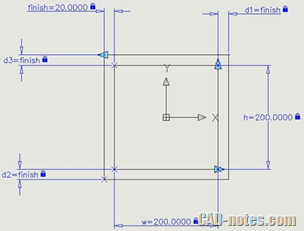
Go to this tutorial if you want to learn how to create dynamic block using parameters.
7. Using fields in dynamic block
This is an example of using dynamic block and other features. We use a symbol and a field to automatically show coordinate of that particular point.
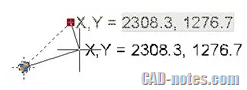
See how you can create an automatic coordinate label using dynamic block here.




I am an engineer with a license that needs to be signed. I am wondering if I could make a dynamic block that includes an electronic signature, but the signature would only be visible after entering a password, or other security code.
Thanks.
Hi Jim,
I don’t think that’s possible.
Hi,
Hope someone out there can help me. I’m trying to create a block (a bolt/nut/washer assembly) that can be dynamically stretched (Grip & Bolt Length), but can also be selectable by size. It also has some visibility states (Side view/ End view/ Bolt only/ Normal Nut/ Locking nut….and so on), but this is incidental to my problem so ignore that for now.
The block I’ve made is now fully functional but for one problem. The single dynamic grip glyph associated with my GRIP Linear Parameter (stretch action) will not stay in place when the size of bolt is selected from the block properties table (to anything other than the default size). The grip stays where it should (inside midpoint of washer) when the grip is adjusted while still on the default inserted size of bolt, so it is included in the stretch operation. I tried to dimensionally constrain the grip glyph to the washer midpoint, but this appears not to be a valid operation, unless I’m missing something.
Unless I can get the Block Properties Table/Dimensional constraints to co-exist with the Dynamic Linear Parameters/Actions I’ll just have to stick with having a separate block for each available block size.
Has anyone come across anything similar and found a proper solution or even a workaround?
I was looking for some parameter in block edit where I can COPY the block like we move the BLOCK by picking on its point. So is there any way to built a dynamic block where in I can copy it by just picking on the point. I mean there shouldn”t be the need to use copy command, it should be inbuilt like MOVE. Hope you got my point.
Hi, I like your tutorial on the dynamic door but there is one thing I cannot get to work. When you stretch the door, there is a little window that shows the door width as you stretch it. How do I make this visible?
Have you tried this tutorial? https://www.cad-notes.com/dynamic-block-tutorial-3-creating-door/
You can limit the distance using parameter’s properties.