In this Article...
AutoCAD 2012 is really meant for manufacturing industry. Not only you can import model from most CAD applications in manufacturing industry, you can also create drawing views from 3D model. A good tool if you need to represent your 3D model in 2D drawing.
What models can be used?
If you have a 3D model in modelspace, then you can create a drawing from it. If you don’t, then you will get option to use external Inventor files (yes, only Inventor files). It can be a part (.ipt), assembly (.iam), or tweaked presentation (.ipn). If you use Inventor file, you will also have option to use design view, positional representation, and level of detail. It’s kind of cool. Limited, but still cool :) I never thought we can have it in AutoCAD.
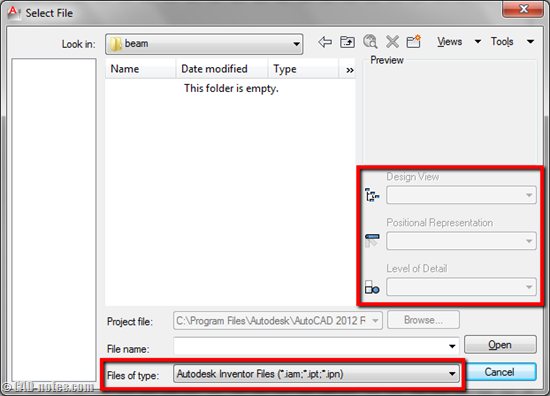
Creating drawing views
You can only create drawing views in layout. So this is another reason why you should start to use layout, if you haven’t.
In annotate tab, you will see drawing views panel. Here are the tools to create drawing views.
First, you need to define a base view.
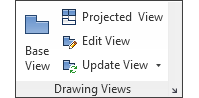
After you click it, you will see the drawing on your pointer.
See the ribbon. Now it opens a contextual tab: drawing view creation. Here you can change the view orientation, style, scale, and other necessary options before you place it.

After you’ve done with the options, click to place it. Press [enter] to accept it.
AutoCAD will continue asking you to place a projected view. Just [enter] if you don’t want to create another view.
Projected views are linked to the base view. When you move the base view, you also move the base views. They also inherit the parent’s properties. Unless you decide to change that behavior. (see in video later in this post).
Drafting Standard
You can also change projection type and thread style. Access drafting standard from drawing views panel.
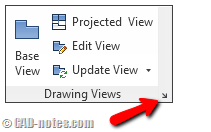
In drafting standard dialog, adjust the settings as necessary. You may want to use bounding box as preview instead of shaded. Using shaded preview may not be wise decision if you work with complex model and your hardware doesn’t have high performance.
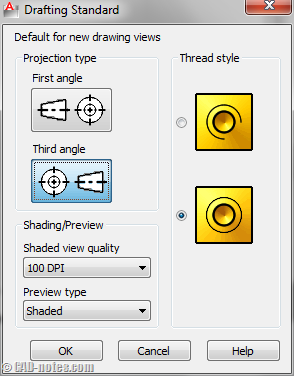
Updating views
Views are linked to the original model. Unlike using viewport, the drawings are not automatically updated. AutoCAD will inform you that the drawing views are no longer up to date. You can click the link in balloon notification or use update view tool in ribbon.
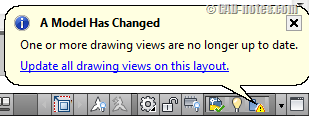
See how this feature works!
Video speaks a thousand words. See the video below to see the feature in action!
So do you like this feature? I’m familiar with Inventor, so yes, this is limited. But still it’s good to have in AutoCAD. We don’t have the section tool and detail tool yet. Not sure if AutoCAD Mechanical has it. AutoCAD Mechanical (ACM) already has Inventor link before. Now we have this feature in vanilla AutoCAD, I guess there must be something new in ACM.
People who work in manufacturing industry will love this feature. But do you who work in AEC find it useful too?




i want to know how to use runscript in autocad actually i used it since 12 years back now i forgotten please help me to do the run command by writing some scripts.
Have you checked this article? https://www.cad-notes.com/learn-how-to-write-command-scripts-for-autocad-and-automate-your-plotting/
Good to know the feature of AutoCAD that can show 3D model in 2D drawing.
http://www.calpt.com/
Hai how can I generate 2d views from 3d model for printing purposes and how title blocks are created
This feature is great, this is one of the features I will be teaching my client on monday. Thank you so much for giving lesson notes.