In this Article...
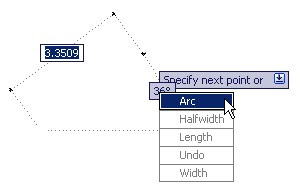
Many AutoCAD users that have used AutoCAD since 2005 or older don’t like dynamic input. At least according to this poll by CAD Panacea. I often receive questions about how to turn off this feature. To be honest, I used to hate it too. Especially when the first time I use AutoCAD 2006, first time this feature being introduced. But I tried to give it a shot. After a while, I found that it can be very useful.
Here is a little list, why you should consider using dynamic input.
1. It keep your heads up
One thing annoying about using command line is you have to look down to change tool settings. I know many AutoCAD users love using command line, because it can be very fast. Better than using toolbar. I have some strong reaction when I said Autodesk should purge command line :) But it also means you have to look down to see available options, and what you’ve typed. Using dynamic input will let you focus on your drawing area. I know, you might have heard this about a thousand of times already.
2. Less character to key in
Another good thing about using dynamic input is, you don’t have to type ’@’ to define relative coordinate. So you can just type x,y. Or length [tab] angle to define length and angle. This is the default setting, you may have override this. If you want to define global coordinate (relative to UCS) then you have to type #x,y. But most people use relative coordinate anyway!
3. Flexible Angle Entry
How do you define angle in AutoCAD? You have to measure it counter clockwise from x positive axis. See below. If you want to define a line, 5 unit length and 30 degrees clockwise, you have to type @5&<330 or @5<-30 before. Using dynamic input, simply move your pointer to define direction, type 5 then press [tab] 30 then [enter]. Dynamic input will recognize where you want your line to be drawn, clockwise or counter clockwise!
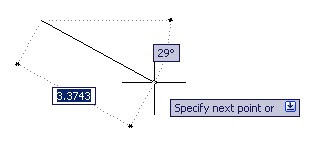
4. Larger Drawing Area
Dynamic input can’t fully replace command line. But most command works fine. Try to close command line window to get larger drawing area! Press [crtl] + 9 to open and close command line window. If you are really good, remember most of the key in commands, may be you will want to close your toolbar too!
If you feel overwhelmed with too many fields on dynamic input, read how you can choose selective fields to show on dynamic input here.




[…] https://www.cad-notes.com/4-reasons-to-love-autocad-dynamic-input/ Source link […]
Still don't buy it. It is obstructive when working fast.
@Mikegustus: Well, you've got your reason :)However, those who don't move their pointer that fast might find this useful, right?
If you look around at recent AutoCAD textbooks, as well as tutorial clips posted on the web, you'll find that the command line has fallen out of favor in the AutoCAD community. If you're not using the ribbon and the dynamic, you're really missing out on the wonderful features they've added to the program.