It is common that people think Revit views are dull and not compelling. People often use another software (like CorelDRAW) to make it look better. Or render the perspective view. It means you need to spend more time to present your design. Sometimes, we don’t have that much time.
Here are some hacks that you can use to make your views look better quickly:
- Use artistic fonts. A right font can give a significant impact to your view.
- Use highlight color. Play with color to make your views stand out.
- Show the shadow. Shadows can give a depth to your view.
- Use ambient shadow. It gives more impact than just showing the shadow. Ambient shadow makes your view doesn’t look flat.
- Use sketchy lines. Hand drawing images often look very artistic and interesting. You can achieve the similar effect by using this option.
- Enable line extension. With or without the jitter, line extension gives different look to your view.
- Enable Smooth Anti-aliasing. It gives great impact when you use sketchy lines option.
- Use background color. You can play with the background color to make it stand out.
- Use 2D families instead of default entourage. You can create your own family from 2D drawing and extrude it. It can look much better than the default entourage in 2D!
- Use images. Similar to 2D families, images look better than the default entourage. However, it only works for plans and elevations view.
You can see the effects in this infographics. Feel free to share your tips to make Revit views look better!
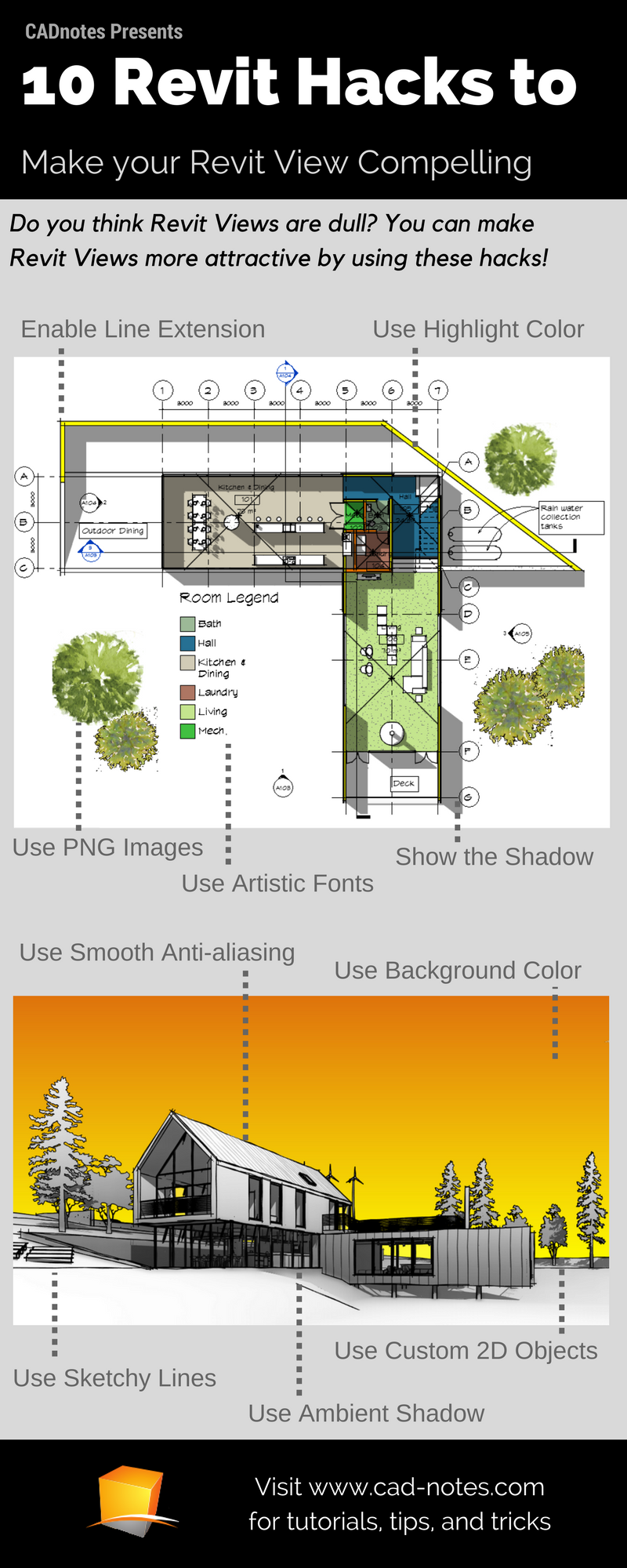




I am glad to see that Graphics is still important to some people. I would not call these hacks though. They are all out-of-the-box tools and can be set up in advance and saved as a view template such as “Presentation Elevation” vs your standard CD elevation view. You may want to search for my earlier classes on graphics and presentations. Good job!
Hi Steven,
Do you mean AU class? Can you share the links to the classes here, so the others can also watch them? Would be useful for us!
Thank you!
Excelent! I use Corel + Photoshop; but this hacks are better. Thanks a lot!
Thank you, Henry!
I’m glad that you like it. Yes, I remember the time when I rely on CorelDRAW before. But I was using AutoCAD.