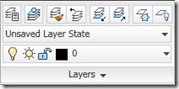 Layer is indispensable in drawing management when we use AutoCAD. Since it’s so important, there are a lot of layer tools available in AutoCAD. Finding layer names can be confusing, if you have lots of layers. You can work graphically now. You can freeze or lock AutoCAD layers by selecting objects as reference. No need to find the name from a long list in layer manager. Honestly I don’t use all of them. But you might find it useful. Here’s 10 AutoCAD layer tools you might forgotten.
Layer is indispensable in drawing management when we use AutoCAD. Since it’s so important, there are a lot of layer tools available in AutoCAD. Finding layer names can be confusing, if you have lots of layers. You can work graphically now. You can freeze or lock AutoCAD layers by selecting objects as reference. No need to find the name from a long list in layer manager. Honestly I don’t use all of them. But you might find it useful. Here’s 10 AutoCAD layer tools you might forgotten.
1. Make Object’s Layer Current (LAYMCUR)
Using this tool will change the current layer by selecting an object as reference. It will use the object’s layer. Imagine if you want to create a boundary. Instead changing current layer from list, just activate this tool and pick an existing boundary line!
2. Layer Previous (LAYERP)
This is useful if you need to work on other layer for a while. You can set the current layer to previously used by using this tool.
*But I wonder why there’s no next? ;)
3. Layer Walk (LAYWALK)
This tool is very handy to check which object lies on which layer. Doing this can be frustrating. But this tool make it easy. I love this tool! Check this animation.
4. Layer Match (LAYMCH)
This tool will move an object from one layer to another, by selecting an object as reference. This is similar with MATCHPROP but only matching the layer, not matching any other properties.
5. Change to Current Layer (LAYCUR)
Using this tool will move objects to current layer. Simply activate it, select objects, and voila! Those objects now moved to current layer.
6. Copy Objects to New Layer (COPYTOLAYER)
This tool will create a duplicate of selected objects, and place the new objects in another layer. You can define the target by selecting an object as reference OR you can select the layer name.
*I guess the command key in is getting too long, isn’t it?
7. Layer Isolate (LAYISO) and Unisolate (LAYUNISO)
Layer isolate will isolate objects in a layer, and lock the rest of available layers. When you have complex drawings, you might want to lock and unlock layers quickly. Locking layers from layer manager definitely not good enough. Well, this is the right tool for you! You can isolate layers by selecting objects! Unisolate will restore the setting to before you use LAYISO.
8. Layer Off (LAYOFF) and Freeze (LAYFRZ)
These tools are similar to turning off layer or freezing layer through layer manager. But instead of turning them of by it’s name, you select objects you wanted to.
9. Turn All Layers On (LAYON) and Thaw All Layers (LAYTHW)
These also similar to using layer manager. But you can turn on all layers (or thaw) at once using them.
10. Layer Merge (LAYMRG)
This tool will move all objects on destination layer to target layer. Destination layer will be deleted after move. You can select destination/target using object as reference or by selecting layer name.
Pretty nice, aren’t they?




If you put an object in a block or xref on layer 0, whatever file you bring it into will require you to place it on a layer ( the block). Whatever is on layer 0 in the block will assume the properties of that layer.
dude, thanks! I used to have LO for layer freeze at my old office, I can deal with LAYOFF. Tried changing my aliasedit but didn't work.
dear Mr Edwin Prakoso
introduce my self, i'm rofel, living in jakarta area, as a quantity surveyor Mechanical, electrical & piping.
autocad helps me to calc shortly quantity, so how to change and to make multiple layer shortly on the model space with more 500 layers/layout.
thanks
or how do I activate them? What version of CAD are they in?
Where do I download these tools listed at?
Those tools are default AutoCAD tools. You can find them on ribbon or toolbar. You can also type the alias as written in the bracket.
What version of AutoCAD are you using?