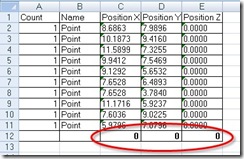
Have you used AutoCAD data extraction? This is a very handy tool to create a report about any data from your AutoCAD drawing. Some of my colleague choose to extract the drawings information to excel instead of directly to his drawing. They want to modify the values further, and using excel is easier (and faster).
But here comes the problem: when he tried to sum any column, he can’t get excel to calculate the values. What’s wrong?
Apparently, AutoCAD export all the data to text strings, not numbers. That’s why you can’t get them calculated.
To fix this is easy:
- Select all the cells contain your data in excel, click copy on the ribbon (or press [ctrl] + C) to copy them to clipboard.
- Open notepad, paste them here.
- Select all (you can press [ctrl] + A) then copy this value to clipboard.
- Paste them back in excel.
Now your formula should works ;)




you can also select the cells marked with the green tip and, when the exclamation mark appears besides the selection, right/click on it, and select “Convert to number”
i'm afraid it doesn't work :(
You can also use "Paste Special" to get around this in Excel.1. Copy a cell with "1" in it. It can be formatted as text – that doesn't matter.2. Highlight all the cells with numbers in them you with to treat as numbers.3. Edit -> Paste Special -> Multiply.4. Rejoice!