In this Article...
In this article, we talk about annotation enhancements. There are several interesting enhancements in the annotation. One feature that we want for a long time is showing the grids in 3D view. Finally! Let’s see the annotation enhancements in Revit 2022.
Showing Grids in 3D View
Many Revit users has been waiting for this feature. Now finally we can show grids in 3D view.
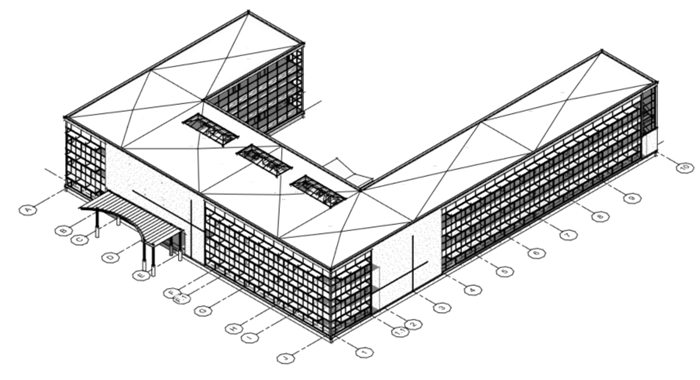
We don’t activate the grid from Visibility/Graphics Override. You must do it from the Properties Palette. When you open a 3D view, you will see the Show Grids parameter in the Properties Palette. Click the edit button to open the options dialog.
In the Show Grids dialog box, choose in which level you want to show the grids. It is an instance parameter. It means you can show the grid on level 1 in one view and show the grid on level 2 in another view.
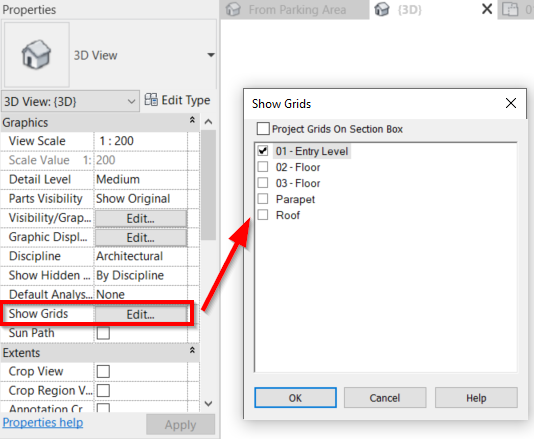
This option helps when you make a section box that shows the area that is not on the 1st floor. The section box below shows an area on the 2nd floor. Notice that you can hide/show a grid bubble in the 3D view. This setting also will not affect another 3D view or a floor plan.
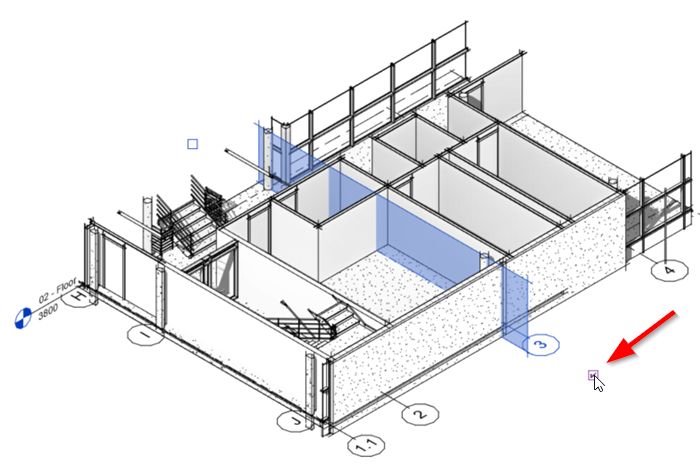
Useful improvement, isn’t it?
Split Schedule to Multiple Sheets
This feature is also pretty handy. Especially when you often create a very long schedule and do not fit on a single sheet. In the past, we need to create several schedules and use a filter as a workaround. The downside is when the schedule is updated, we need to modify the filter manually.
When you need to place the schedule to more than 1 sheet, you need to use split and place feature.

This button is available when you open the schedule view. You can’t split a schedule view that’s already on a sheet. You need to do it before placing it on a sheet.
You have several options to place the schedule. You can choose which sheets you want to place the schedule. Make sure you already prepare the sheets before you place the schedule.
Another option is if you want to split the schedule evenly or by defining the schedule height. Don’t worry. You can arrange the schedule length after it’s on a sheet.
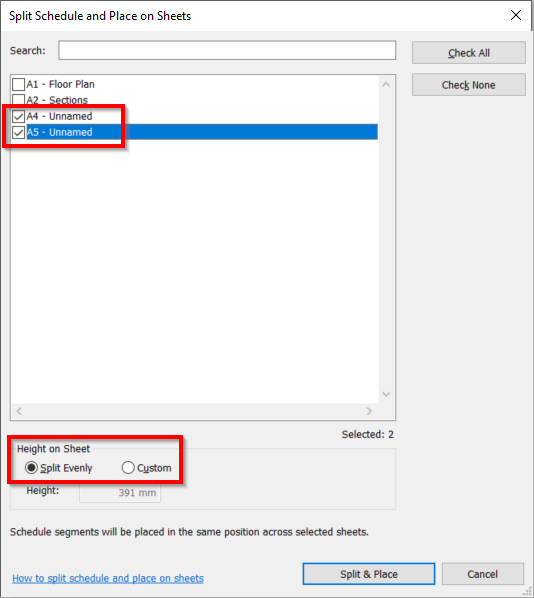
Tag Improvements
Tag is quite important annotation. Unlike a regular text, the tag can retrieve the value from an element parameter and show it as an annotation. That is why tag enhancements will be handy.
Rotated Tags
In Revit 2021 or older we can’t rotate tags. We only can choose horizontal or vertical orientation. In Revit 2022, now we can rotate the tag with the rotate tool or change the angle value at the Properties Palette.
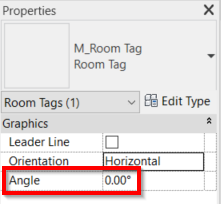
Multi-leader Tags
In Revit 2022, we can use one tag instance to tag multiple elements at once. If you select a tag, you will see the option to add hosts.
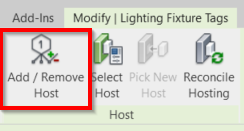
We can show the number of hosts that is linked to this tag by adding the parameter Host Count in the tag label.
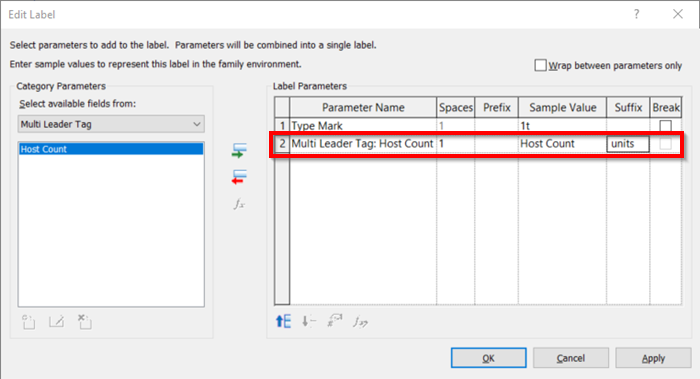
We will see the lighting tag is showing the type mark and also show the number of lights that we tag. Pretty useful!
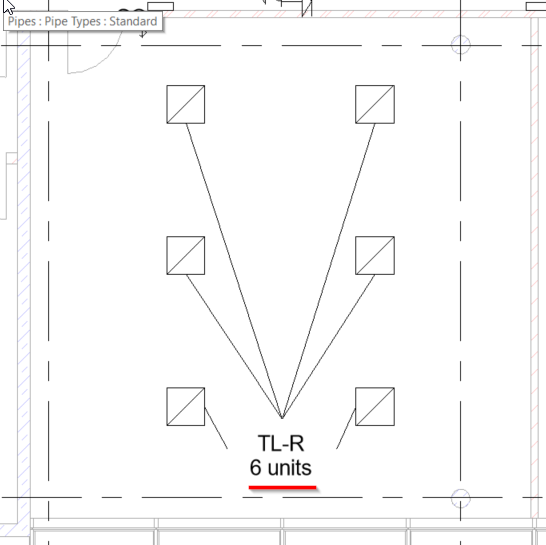
Which One is Your Favorite?
There are more annotation enhancements in Revit 2022, but they are minor. I only want to highlight only significant enhancements. My favorite is showing grids in the 3D view and splitting the schedule into multiple sheets.
Do you have any favorite features in these annotation enhancements? Probably feature that is not covered here? Please discuss it in the comment section!



