In this Article...
Which plot styles are you using for your AutoCAD drawings? Most of you will answer color-dependent. Color-dependent (ctb) has its own advantages. And most AutoCAD users use it. However, if you see other CAD applications, I don’t think they use color-dependent. ACA doesn’t. Revit doesn’t. There must has be some benefits for named plot style over color-dependent.
In my personal opinion, Autodesk introduce named plot styles (stb) for it’s vertical products. We know that many applications today using AutoCAD as a platform. STB extends the capabilities and simpler to manage. Imagine if you have to manage the line thickness in AutoCAD Architecture based on object colors. You will have to use less colors in your 3D model (we usually use about 5 line weights, I never see more than 10). Or define many colors in plot styles tables. Either way, using color might be confusing in 3D.
However, if you only using AutoCAD for 2D drafting, color-dependent maybe more comfortable. Our eyes will quickly see (imagine) lines thickness by color.
If you want to compare them further, read this CTB and STB comparison by Mark Kiker.
Most AutoCAD users are already familiar with color-dependent (CTB). In this post, we will see how STB works.
Creating new STB
Let’s try to create a new plot style. You can create an STB file using Manage Plot Styles. You can access it from AutoCAD application menu> print> manage plot styles.
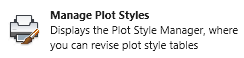
This will open a folder. Double click add-a-plot style table wizard shortcut.
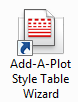
This wizard will help you to create your STB. Let’s see the wizard pages:
- This is an introduction page. You may want to read it, or just click next to see the next page.
- Begin page. You can choose to import existing plot styles or pen tables. Let’s just use start from scratch for now. Click next
- In the 3rd page, you can choose to use color style or named style. Choose named plot style table. Click next.
- This wizard asks you for the style name. Give it a proper name like ‘my standard’ or ‘my company standard’. Click next.
- We are now on the last page. We can edit the plot style table now, but let’s just click finish.
Now you should see the STB file in the folder.
Modifying STB
Let’s modify the plot style table. Double click my standard.stb (or whatever your STB file name is).
You can modify the table in table view or form view tab. They are the same, just choose the one that comforts you. I prefer to see it in form view.
We have one style already: normal. You can’t edit or delete normal style. Use it if you want to use object properties for plotting. They are all set to ‘use object properties’.
Create new styles
To create a new styles, click add style.
Creating style is pretty straight forward. We create a new style, give it a name to identify it, then define the plot properties. For example: I want to plot the object with thin line, I can give it name ‘thin – 0.10 mm’. I want it thick, I give it name: thick. That’s why we call it named plot style. You can give it a name we can recognize easily.
For each named plot style, you can set different properties. The properties are exactly the same with color-dependent plot styles. If you already familiar with plot style, you shouldn’t have a problem to set it.
Click save & close after you finish defining your styles.
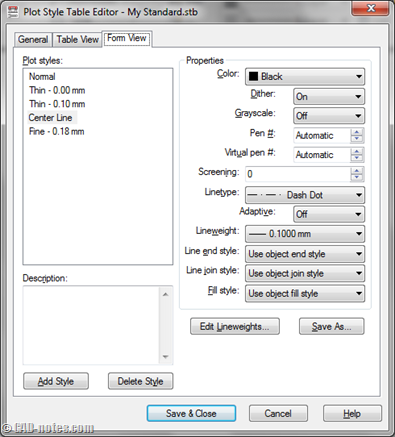
As you can see, if we use 5 different lineweight, we only need to define 5 plot styles. But if you use color-dependent, you have to define the properties for each color.
Applying styles
Now that we have the STB, how do we use it? AutoCAD treat those two differently.
- You have to choose one of them, STB or CTB.
- You can’t use them both for one file.
- However, you can convert from CTB to STB plot style or vice versa.
So now we need to create a new AutoCAD drawing file using STB.
Creating a new file
To create an AutoCAD file that use STB, you have to select proper template. It should be obvious when you see the available templates.
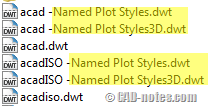
What if you already have drawings that use CTB? You can convert the plot styles. Read how to convert plot styles by Kate Morrical here.
Attaching plot style table
Now we can attach the plot style table to our file. The easiest way to do it is using properties palette. You know how to open it right? Press [ctrl] + 1.
When no object is selected, find your STB file and change it to your table. You can do it in model space or layout.
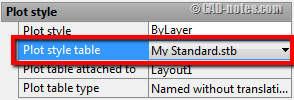
Another way to do this is using plot dialog or page setup. This method will also update plot style table in properties palette. I prefer to use it in page setup.
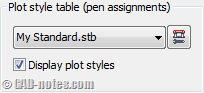
Using STB
Now we already ‘tell’ AutoCAD that our file is using my standard.stb. How can we apply them to layers? To object properties? It’s simple.
In layer manager, you can set it for each layer in plot style column. You can define each layer’s plot style there.
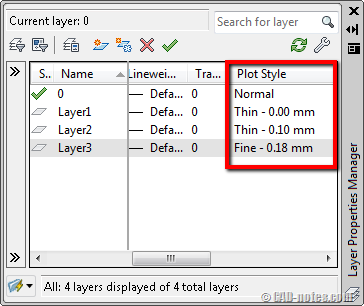
If you want to override the plot style to specific object, you can select the object and change it in properties palette.
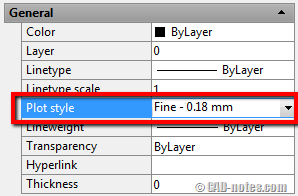
Show lineweight on AutoCAD display
The downside of using STB is it’s hard to distinguish which object is thicker. We can activate show lineweight, but it’s not easy to see the difference.
![]()
All the lines below has different lineweight. But we can only see the difference for the 3rd line. We draw them in black, make it harder to see the difference. It will be easier to see the difference if we use different color, right?
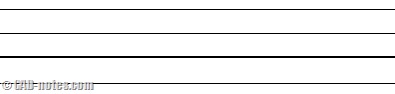
Which plot style table we should use?
It depends on your needs. Vertical products (like AutoCAD Architecture) already define the thickness based on objects. There’re not many objects to handle. They are all defined in object styles. But when we draw them manually, it can be more difficult.
I still prefer to use color-dependent when I use AutoCAD as drafting tool. I can quickly tell if I draw in wrong layer. Sure we can define many layers with different color. But if we need to use so many colors, then using STB will not give any advantage over color-dependent.
However, if you customize your tools (using palettes, LISP, or other customization), using STB can be easier.
If you already use them both, which one do you prefer? Why do you choose it, is it because your workflow? Or because your company use it?




I’ve been in contact with stb some years ago and never used ctb again.
I just choose some (one or two) to be print in color and that makes it very much easier to manage
than a lot of colors.
All the other items particular caracteristics are already set.
Hi,
Another option is to only use the plot style for (print) colour/greyscale/force black and screening. Let line weight be controlled by the lineweight setting. If get a consultant file that I want all black or screened just attach and change the plot style to Force Black. No need to alter any settings in their file!
My style has these:
Colour
25% Screen Colour
50% Screen Colour
75% Screen Colour
Greyscale
Force Black
25% Screen Black
50% Screen Black
75% Screen Black
Thank you for sharing Robin. I’ve never thought about this, it looks like very good settings.
I should try this!
Thank you – clear and informative article!