 Are you familiar with DWF (design web format)? Or PDF (portable document format)? Both are vector document that are used for document sharing via email or website. These days, both of them become a familiar file format we receive, because people don’t want us to get their original DWG. Or we don’t want people to get our DWG :)
Are you familiar with DWF (design web format)? Or PDF (portable document format)? Both are vector document that are used for document sharing via email or website. These days, both of them become a familiar file format we receive, because people don’t want us to get their original DWG. Or we don’t want people to get our DWG :)
PDF is a general format, while DWF is used by Autodesk products. These two formats are smaller than sending the drawing or model file. And the most important thing is your design can’t be modified easily except by your company. Sure they can redraw it and use your design, but at least we don’t make it easy.
Not many people realize this: you can use them as underlay. You can even control the layers and snapping to geometry in the drawing!
First off all, let’s discuss how you can create PDFs and DWFs from AutoCAD. I found that a lot of AutoCAD users trying to find free printer driver so they can plot to PDF. You don’t need it. AutoCAD already has a plotter to create PDF, DWF, JPG ( a lot also asking about this) and other type of files. Just select a printer/plotter, then you are ready to go. Plot as you plot to paper.
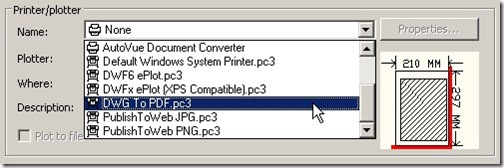
Some design/contractor firms don’t like it when they receive PDFs. They said it’s useless. They have to redraw it, because they can’t use it as reference for their design. Even to get rough estimation. It is a problem in the past.
AutoCAD can use DWF as underlay (I forget when they added this) and also PDF (this is added in AutoCAD 2010).
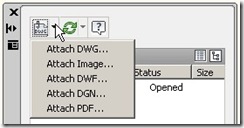
As underlay, you can do many things with these files. After you insert the file as underlay, select it. You will see contextual tab in your ribbon.

You can control clipping boundary, enable/disable snap to geometry in the PDF files (on by default), and you can even control their layers. These two file formats have capability to save layers information in your drawing. So, it is as good as using DWG as reference ;)
Note: You may experience slight inaccuracies when using DWF or PDF as underlay. It may not 100% accurate.



