In this Article...
I received this tip from Murray Clack mentioning about setting a mark to undo AutoCAD commands. That reminds me that many AutoCAD may not know UNDO does have options. We usually just press U then [enter], press [ctrl] + Z, or click undo button. But if you type UNDO then [enter], you can see more options like below.
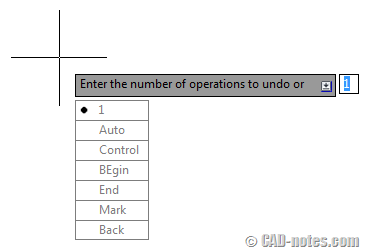
If you are not familiar with these options, here is the explanation. Who knows, you need to use it.
To use this command options, you must type UNDO then [enter].
Undo a number of commands
You can undo several operations by typing a number here. Let’s say you want to undo 5 commands, just type 5 then [enter]. To be honest, I never use it except to undo everything. Typing 999 is faster than pressing U [enter] several times. I don’t think anyone will remember how many steps they want to go back.
Auto option
Auto is turned on by default. It will group commands in a macro, allows you to undo the commands in a single undo command.
Control
Control has sub options. In short, it allows you to control how UNDO command should behave.
All
All is the default UNDO options. It will behave just like how we use it today (if nothing goes wrong).
None
This will disable UNDO. AutoCAD will not record your commands and you simply can’t use it. Even undo button on quick access and modify toolbar is disabled.
One
This option will limit UNDO to one command only. Let’s say you activate 5 commands. You only can UNDO your last command, and AutoCAD doesn’t remember the other 4 commands.
Combine and Layer
Combine will combine screen navigation like zoom and pan. We zoom and pan many times to draw and modify our drawings. If disable this option, when you pan 5 times, to undo it you need to press undo five times. You only need to press one time if you activate it.
Layer option works similarly with combine, but it’s for combining layer operation.
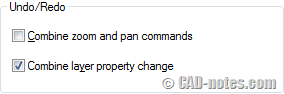
Mark and Back
If you want to test creating some objects and think you may need to undo to certain point, you can mark before you start playing with your drawing. If you do need to undo your work, use BACK to restore it to your mark point.
UNDO from quick access toolbar
The most convenient way to undo, of course using undo button from quick access or modify toolbar. You can click the small down arrow and see the recent commands you use. Click at a point where you want to undo those commands.
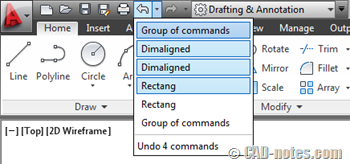
Thank you to Murray Clack for bringing this up! Do you think any of these options can help you? Which one, and how do you use it?




hi, since acad “remembers” for undo purposes, and undo group and mark are available, does a memory limit occur? can acad crash (or other heartburn) when some limit is reached? does acad automatically limit the amount of “undo” available?
karl
These are all good…and my minor twist is after I press [ctrl] + Z, I just keep hitting the space bar till I get where I want to be.