This AutoCAD tip is a guest post from Brian M Curran of www.draftingservices.com
There’s a way to quickly align some AutoCAD text to an object that is uniquely angled. It can be done by using the rotate command, along with a text box. Here are the steps:
1. Determine both the text and the object that you want it aligned to.
2. From your Express drop down menu select Text > Enclose Text with Object.
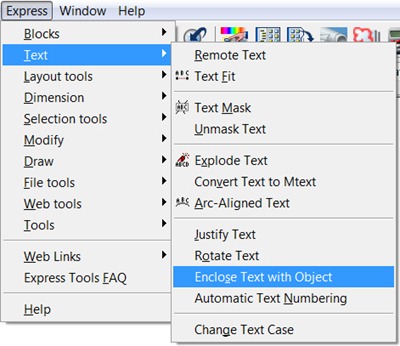
3. Select the text you want enclosed and hit enter.
4. Next you’ll be prompted for a distance offset factor. Use the default of 0.35 by hitting enter.
5. Next you’ll be prompted for an enclosure shape. Type r for rectangle and hit enter.
6. Next you’ll be prompted for a constant or variable size. Hit enter to select the default size of variable.
Now you have an enclosing box. You will next use the box for the purpose of alignment.
7. Select the text and its enclosure rectangle, and then snap one of the corners of the enclosure rectangle to the angled object that you want it aligned to.
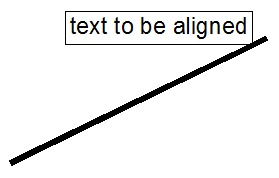
8. Start the Rotate command > select the text and its enclosure rectangle > specify the base point as the point where the enclosure rectangle is snapped to the object (from step 7).
9. Next you’ll be prompted to specify a rotation angle or copy/reference. Type r for reference and hit enter.
10. Next you’ll be prompted to specify the reference angle. You will do this manually by selecting three points.
10A. First select the same point from step 8.
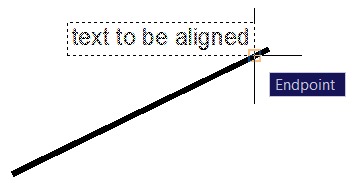
10B. Next pick somewhere along the face of the enclosure rectangle that you want to align to the object.
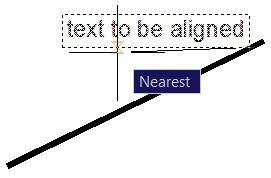
10C. Lastly, pick somewhere along the face of the angled object in order to complete the aligning.
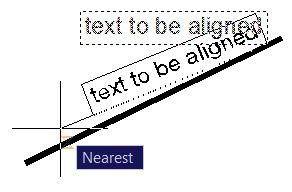
It’s aligned! (Sounds sorta like the Frankenstein movie, huh?)
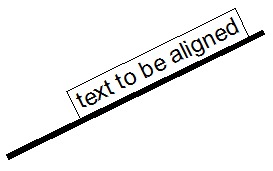
You should obviously delete off the box. That’s it, and happy cadding!!
If you are also interested to contribute your tip, you can see how you can write for CAD Notes here.




i'll bet two clicks using autolisp :D
align
Ok…… I have to point out that the TORIENT command is 1 command and 3 clicks, and no erasing afterwards.
:-)
The quickest way I use is:
with some text (at normal straight 0 degrees) already drawn
#1 – draw a short straight line under the text (so the line is at the same angle as the text)
#2 – use the align command
( — select the text as the object to be aligned
— use the line under the text as the 2 source points
— use the object you want to align the text to as the 2 destination points )
Bam!
Done in like 2 commands & 5 mouse clicks!
The align command is one of the best things ever to happen to autocad!
Ísn't this an easier way:
COPY (select text)
UCS Object (select the rotated object)
your ucs has now the same angle as your object
PASTE (paste the text in tthe angle of te object)
UCS WORLD (your UCS is now back to default)
Nice tip. Wow… I don't realize that to do a thing like this there are so many workaround! Probably we should have a challenge to complete a task using minimum number of commands? ;)
You can shorten this process by using the command TORIENT. At the "New absolute rotation" prompt, use the NEAR object snap to pick two points on the line.
Thanks for the additional tip!
Thanks for sharing RK. That command is new to me. I was just playing with it, and got it to work. =)
Unfortunately I couldn't find the command in my AutoCAD 2007 Help index???