In this Article...

Previously we covered how we can optimize our system to run faster. What we did before can help to improve overall system performance, not unique to AutoCAD.
In this article, we cover specific configuration for AutoCAD. Let’s see what we can configure to speed it up.
Minimize startup process
Like what we did when optimizing our system, we can optimize AutoCAD not to load what we don’t need. There are several processes that you can disable.
Disable splash screen
When you start AutoCAD, it will load splash screen like below.

Disabling the splash screen is believed can reduce loading time. It may not gives significant effects on new computers, but it helps on a slow computer. At least it will not load the image and consume memory for that process.
To disable splash screen, right click the AutoCAD shortcut on your desktop. Click properties on contextual menu.
Add /nologo switch on target field to disable it. Now when you double click the shortcut, AutoCAD will not show the splash screen when loading.
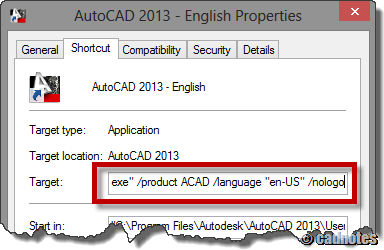
There are much more you can do with startup switch. If you are interested, you can see more about AutoCAD startup switches here.
Disable creating new file on startup
When you start AutoCAD, it will create a new file using the default template. The thing is we don’t always want to create a new file when we open AutoCAD. Many times we want to continue working with the previous drawing. So the opened drawing is usually useless.
Another reason why it would be useless is when you have many templates for your drawings. When you create new drawings, you probably want to use another template.
You can change this behavior by changing STARTUP system variable to 1. Instead of creating a new file, it will let you choose to create a new file or open existing files.
For AutoCAD 2012 or later, you can change it to 2 as well. It will load AutoCAD without opening any file or any dialog boxes.
Disable InfoCenter
InfoCenter or Communication Center provides information related to your products. It has several tools, like AutoCAD Exchange, Stay Connected, and Autodesk 360 sign in.
There are reported problems that say it prevents AutoCAD from starting. After AutoCAD starts, it will run a background process as WSCommCntr4.exe. It takes your computer resources without you noticing it.
You can disable InfoCenter by changing a registry value or install this free program from ManuSoft here.
Below is my AutoCAD title bar looks like after disabling InfoCenter. As you can see, no more sign in and AutoCAD Exchange icon there.
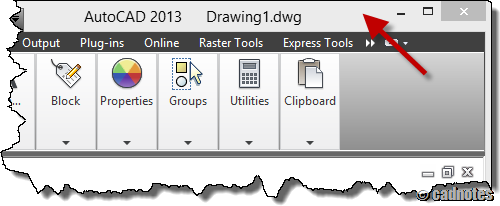
For AutoCAD 2013, you MUST sign out from Autodesk 360 before disabling InfoCenter. If you disable it while you’re still signed in, AutoCAD will not be able to run. It will give fatal error message.
If your AutoCAD can’t run after disabling InfoCenter, enable it again. Your AutoCAD should be able to run normally again.
Be careful when working with registry!
See how you can disable Info Center here.
Drafting Settings
There are many new drafting settings have been added. There are useful for sure. However, they consume many resources. Let’s see what you can turn off to get better performance.
Dynamic Input
Dynamic Input is always accused of degrading graphic performance. Many veterans don’t like to use it. Try to turn it off.
Quick Properties
Quick Properties is a small properties palette that will appear when you select an object. I like it. But again, if you use a slow computer it can be annoying.
Selection Cycling
Selection Cycling is a small window that will appear when you select overlapping objects. Any dialog box or tool tips popping up will consume resources. Try to turn it off and use manual selection cycling instead. You can manually cycle between object by pressing SHIFT + SPACE.
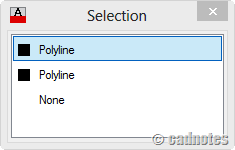
Live/Quick Preview
The live preview also consumes resources. There are several live previews you can see when editing objects in AutoCAD.
Hatch
Hatch Quick Preview is very heavy. I’ve seen some old computers can take few minutes before they can use hatch command. Literally. You can disable this feature by changing HPQUICKPREVIEW to off.
Selection Preview
Selection Preview is quite fancy in recent versions. It shows transparent color when you use window selection, and highlight faces in 3D. The transparent display can degrade computer performance, especially graphical performance.
To disable it, open AutoCAD options. In selection TAB, Preview category click visual effect settings. Disable selection effects here.
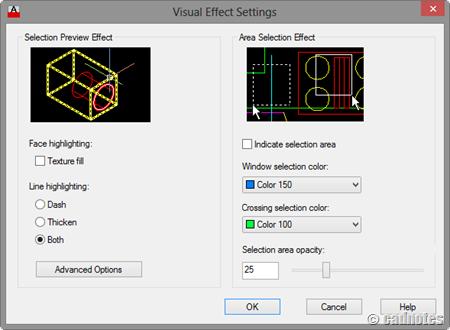
In AutoCAD 2013, one more thing that you can turn off: property preview. It’s below visual effects settings button.
If you often to override object properties, you might want to turn it off.
Command Line
You can undock AutoCAD 2013 command line and make it just one line. It will show three command history and can be transparent.
Again, transparency is not good. You will get better performance if you just dock command line.
Purge
Now the drawing file itself. AutoCAD keeps many objects and style definition. If you don’t use them, you can remove them from drawings using PURGE command. You can manually select the object then click Purge button. You can also choose to purge all automatically.
Another purge option that many people are not aware off is PURGE REGAPPS. Regapps can make your drawing five times larger than it should be. You can purge regapps by typing –PURGE (notice the – in front of PURGE command) then ENTER. Choose Regapps. You can find detailed information about Regapps on Without a Net here.
By purging unnecessary objects, it will make your drawing file smaller. And it can affect performance significantly.
Script to configure AutoCAD System Variables Automatically
You can change multiple system variables at once by running our script. Download this zip file: fasteracad.zip. There are two files inside the zip file: fastacad.scr and restoreacad.scr. Run the fastacad.scr to turn off all system variables that slow AutoCAD down. And run restoreacad.scr to restore the system variables that fastacad.scr changed.
To run a script command: type SCRIPT then enter. Navigate to the script file then run the script.
What else?
Of course, if you have a powerful machine, you can just turn everything on. But if you can’t purchase a new machine yet for whatever reason, try to optimize your system. Anything looks fancy, live, automatic and transparent usually consume a lot of resources. Keep an eye on those things.
Unless you really need it, you may want to try turning off feature that you don’t use. Now, what else do you think we should turn off to gain performance?
What did you turn off, and what did you decide to turn on? Will you share it here?




If you would like to take much from this paragraph
then you have to apply such methods to your won blog.
Die erste ist durch das icon einer individual mit einem sign ‘+’ (in der oberen rechten Seite).
Fabulous article, carry on tthe great work.
Is there a setting/system variable that stops the layer manager to open when opening a new drawing? I only want to open the layer manager when I need it.
Thanks,
Kati
AutoCAD will remember Layer manager palette status. If you have it close, when you start AutoCAD it will not be opened automatically. Same thing happen if you have layer manager palette opens when you close AutoCAD.
Thank you for sharing this valuable info. I was able to make some of the changes and already am experiencing improvement in speed. I am not able to disable the splash screeen. The “target box” where I would add /nologo is frozen and will not permit me to edit the text string in it. Is that becasue I need admin rights? Unfortunatley, I don’t have admin rights so I’ll need to get our IT tech to change this.
Copy the shortcut you use to open AutoCad to your desktop. Then you should have sufficient rights to add the /nologo switch.
/nologo does not work if you directly click on a dwg file. It only works if you start autocad first. Using Autocad 2012.
sounds like you would have to add the nologo switch to your drawing shortcut.
Infocenter was slowing my autocad down like hell (2-3 mins at startup). Disabling infocenter really worked for me, thank you!
Recently when I open a drawing it cycles through all of the layouts which means it takes FOREVER to open a drawing that has a lot of layouts. Is that a system variable that can be set or just a glitch?
how to set startup back to normal after i set it to 1?
You can change the value the same way you change it to 1.
Just open a drawing, type STARTUP then enter. Change the value as you preferred.
Or you can set it to “2” its better :) …
Here are some of my tips:
1. Use the "classic" layer dialog box instead of the Palette (the real-time palette sucks up a LOT of memory). You can use either the command CLASSICLAYER, or set the sysvar LAYERDLGMODE to 0
2. Set your Anti Virus software to IGNORE AutoCAD related extensions like DWG, DWF, DWT, DCL, LSP, CHM, etc (this tip alone made it seem like I had a brand new machine)
3. If you have a lot of Layer States (which can get transferred over if you copy-n-paste between drawings) which you are not using, then delete them (autodesk has a routine you can download)
4. If you have a drawing with lots of layout tabs containing lots of viewports, you can set the sysvar MAXACTVP to a low number so that only a couple of viewports will be displayed at any given time. If you turn one viewport on, then another will automatically turn off. The higher you set the sysvar, the more viewports will display. And even if you have nearly every viewport "off", the drawing will still plot all the viewports as if they were still on (note: MAXACTVP does not physically turn them off – just visually)
5. If you find it takes forever to load the Layer Manager (either the palette or the dialog box), then set the sysvar SHOWLAYERUSAGE to a value of 0 (when set to 1, the layer dialog changes the layer icons to show you which layers are being used – and which layers are purgeable).
Wow. That's impressive. Layer manager palette is also often conflicted with graphic card.
I've never tried with Anti Virus.
Than you for the additional tips Murray!
The cool thing about using the layer dialog box is that it has all the same features and functions as the palette – except for the "real time" results – but you can just simply click the "Apply" button to do that without having to exit and re-enter the layer dialog box again.
And the Anti-Virus tip really saved me when I accidentally discovered that trick on another board for totally different software. Before that trick, I was really making our IT guys mad because I was turning the AV OFF altogether, and essentially tried to blackmail them for more RAM ;), but even that didn't work, and then I came across the trick to ignore the extensions.