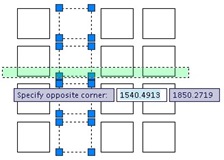
How do we select files in Windows Explorer? We click to select a single file, but when we click another file the previous selection will be removed. We have to hold [SHIFT] to keep our previous selection while clicking other files. This is very common selection behavior for most Windows applications.
In AutoCAD, when we click objects, by default they will be added to selection set. And the previous objects will remain in our selection set. If you mainly use AutoCAD, you may like it this way. But if you use many Windows applications, then you may wish that you can select your objects like in other applications.
This behavior is controlled by a system variable: PICKADD. The default value is 1. This will always add new objects and keep the previous selection set. If we want it to behave like other Windows applications, then change it to 0.



