When I write, I often need to capture my screen and embed it in my post. The problem with old timer like me, I like my AutoCAD background black. It’s easier for my eyes. However, black background is not pretty for the website. So I need to change the color to white. Then switch to black again after I’m finished.
If you have the same problem with me, you might like this: screenshot plugin.
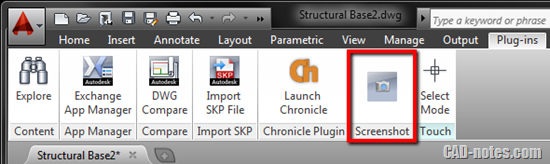
I do have Jing and Snagit. They are very good, but still doesn’t solve the background color issue.
The screenshot plugin has option to get the captured image background as white. Without having to change AutoCAD background color. It’s a very nice tool if you want to quickly capture AutoCAD screen. Remember to check the tools settings when you try it.
This tool is available for free in Autodesk Exchange Apps.
If you haven’t visited Autodesk Exchange Apps, try to visit it now. There are many plugins available. Not only for AutoCAD, but also for Revit, Inventor and other apps. Some of them are available for free, and the others are available for purchase.
Download screenshot tool here and you can visit Autodesk Exchange Apps here.




Hello, is it still actualy? I dont find this app in appstore. Thank you very much! Pavel, AutoCAD 2018