 I know this information might be a little bit out dated. But honestly I’ve never user ribbon intensely before. Well, I don’t think most AutoCAD users never look for anything like it. Before AutoCAD already has command line.
I know this information might be a little bit out dated. But honestly I’ve never user ribbon intensely before. Well, I don’t think most AutoCAD users never look for anything like it. Before AutoCAD already has command line.
I accidently found that with ribbon interface, we can have alternative shortcut key.
If you use any of Autodesk product with ribbon interface, try to press [ALT]. After a few moments (I’ve never give that moment before) you will see numbers on quick access toolbar, and letters under the ribbon tabs. Your guess is right, if you press that particular number or letter, it will activate the tool (or tab).
Now try to press any letter that represent a tab. You can start with H when you have home tab active. You will see next level shortcut key on each tool. Kind of scary for me. But I know it’s useful after a while. Remembering them is the hardest part.
Senior AutoCAD users that rely heavily on command line may not appreciate it too much. I know I don’t. Especially when we already familiar with command line for years.
But I like it on Revit. Yes, Revit also has shortcut key before it use ribbon interface. The difference is, Revit is not used to has shortcuts for every tools!
This also work for Microsoft Office application. Sadly, I’m one of the haters before, so I never found out about this. But after this, I think I’ll give it a try :)
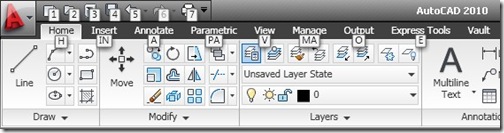

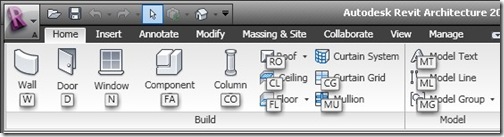




You didn’t leave information how to remove these stupid shortcuts, you piece of shit. YOu use up google search on this info trough.
You are a piece of shit
Hi, anyway can I disable it?
No, you can't. At least not from within AutoCAD.
If you use Ribbon mode and Menu bar –> That don't work!!!
I hide the Menu bar and then it work!
I guess it's because when you activate menu, it will be the primary navigation tool. Not the ribbon.
I am running AutoCAD MEP 2010 and the "ALT" doesn't seem to work the same way as yours. Is there a system variable that I need to switch to be able to see the shortcuts?
Thanks,
Michael
I don't think there is a system variable for it. The alt key was the same in old interface as [alt] + F to show the file menu, [alt] + E for edit menu, and so on. It is a (new) Windows compliant. If you have Office 2007 or 2010, does it work there?