In this Article...
In most modern software UI, most software use scrolling and scroll button to navigate views. It is easy and fast. However, if you work intensively with Revit 8 hours a day, then using scroll button is not fun anymore. It can make your index finger numb. I’ve never felt it until I use Revit in my daily job.
AutoCAD allows you to use the pan command. You can use the left button to pan the drawing, easier for your index finger. But Revit doesn’t have that tool. But of course, there’s always a workaround. They should be easier for your index finger!
Zoom Out and Zoom In
Using scroll is fine. The problem is when I have to hold the button for a long time. Sometimes I use the scroll to zoom out, move my mouse pointer at the location that I want to see then scroll again to zoom in.
Zoom to Fit and Zoom In Region
This method is similar to the previous one. The difference is I use keyboard shortcuts. I press ZF to Zoom to Fit, so I can see all elements. Then I press ZR to Zoom in Region and pick which area I want to see.
Using the Navigation Wheel
I have to admit that this feature never interests me before. I thought, who would want to use it? Using scroll button is much more compelling.
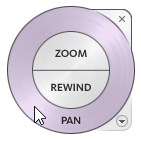
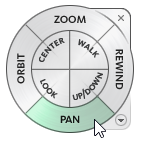
But I was wrong. After several days my index finger spent time on the scroll button, I like to use navigation wheel. Activating it is easy. You can press F8 or SHIFT+W. The navigation wheel for 3D view looks slightly different than the 2D.
This is my favorite method now, or maybe I just need a better mouse.
If you feel the same and want pan the drawing without using the scroll button, you can use the methods above. It takes some time to get used to, but it’s worth it.
Which one that you prefer?




Hi, may i know how am Iable to transfer grid and centreline along with revit 3D model to autocad. So that when I transfer the 3D model in DWG it comes along with the centrelines and grid in the 3D isometric view in ACAD? Please advise.
Hello, you can use Shift and right click to pan. regards.
Awesome Hernan! I’ve never known that!
why use this if you can just use the wheel on any standard mouse. How is this different?
The problem is when you work with Revit too long, panning with the index finger can be painful.
I know some people who decided to use 3 button mouse without scroll (yes, they are still available in the market but very rare). I choose to use left button for panning because it’s not as stiff as the scroll button.
Do you know of a way to add a keyboard shortcut for active pan? I need to be able to click a key to active pan then move about with my trackball.
Hi Edwin where you able to resolve this? I prefer panning with the left button also.
I use the Steering Wheel to allow me to pan with the left button.
As well as the steering wheel pan function that takes at least three extra steps. Multiply this by tens of thousands of Pans, or Millions for a large firm. As well as the disruption to focusing on the work and not the tool … Panning should be seamless as a default, like the mousewheel when using a TouchPad during Meetings, Zoom, on an Airplane….etc.