In this Article...
Let’s continue Revit Architecture 2012 enhancements series. In this post, we cover rendering materials. There are also not many enhancements in this area. But I see some of them can be useful. It maybe useful for you too, depends on your workflow.
Paint and removing paint
Do you like using paint tool? If you’re not familiar with this tool, you can assign different material quickly to a face. You may need to split face to achieve what you want, because we rarely paint the entire face.
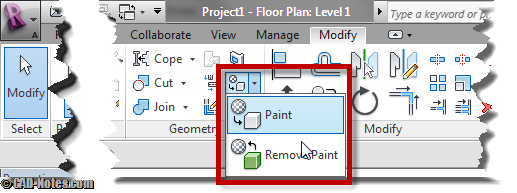
In Revit 2012, you can use paint in 3D perspective view. You can also remove paint in this view.
Modeless dialog
When you use paint tool, Revit will open modeless material dialog box, allows you to switch between materials without having to close the dialog box.
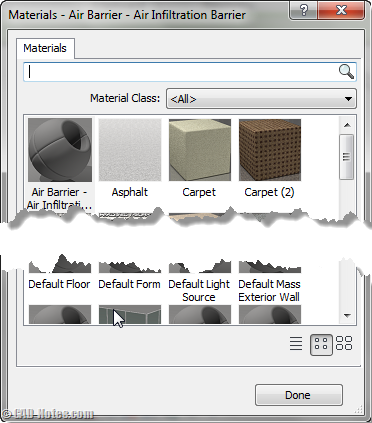
Paint in schedule
It looks like many people love to use paint tool. Because now it also separated in Revit schedule.
If you use it in an element, when you create a material takeoff schedule, you can show if the materials is painted. Of course, this also allows you to filter and show the painted area only.
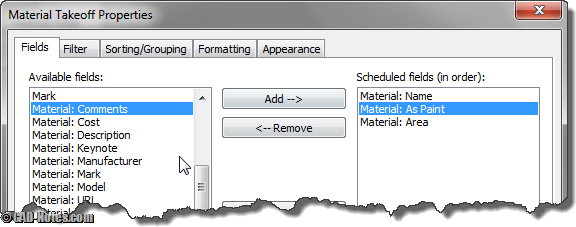
Use and share Autodesk material library
As we cover in this AutoCAD tutorial, we can save our own materials library. By saving it to .adsklib file, you can open material library from other Autodesk applications. Or vice versa.
To manage materials library, you need to go to appearance property sets tab. Here, you can open or create a new library.
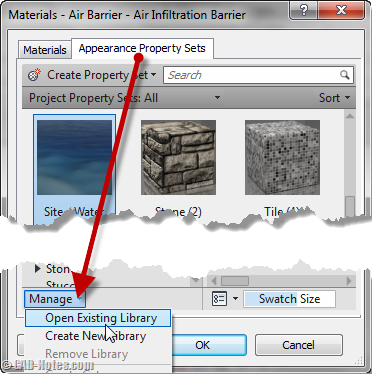
Using property sets
Property sets allow you to use a set of properties when creating a new material. Or when you want to change the material properties. It’s similar to what I call material template in AutoCAD before. Probably property set is the right term.
Let’s see this water property set as example. Here, you will see only properties that we require to create water rendering material.
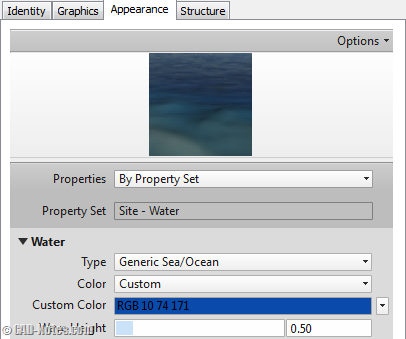
It makes setting up a rendering material simple. And you don’t need to be a rendering guru to be able creating descent rendering material.
And you can also use structure property set. Yes, it’s also available in Revit Architecture.
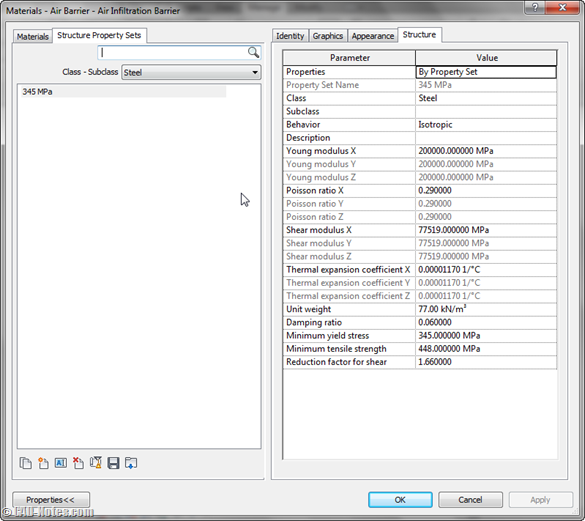
Honestly, we’ve been seeing these ability before. Just new in Revit.
So what do you think? Are they useful?




trouble showing curtain glazing effects