In this Article...
We covered the interface enhancements in Revit Architecture 2012 before. In this post, we will cover the enhancements in graphics.
Selection effects
In this version, we’re able to change the selection color. By default, selected elements are displayed in semi-transparent blue.
If you go to Revit options, in graphics tab, you can change the colors to anything you want.
If you’re not familiar with Revit ribbon interface, you can access the options button by clicking the big R logo, and find the button at the bottom right of drop down menu.
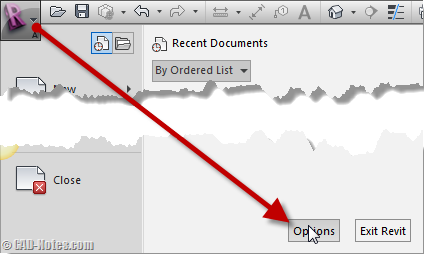
Go to graphic tab to see these options.
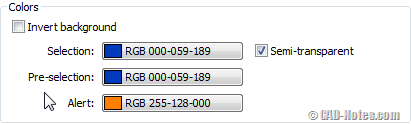
Pre-selection is the color when your pointer is above an element, before you click to select it.
Grips and temporary dimension
This is very minor enhancement. I don’t have any problem with grips before. But in this version, grips and controls are displayed with smooth edges. Autodesk says it’s easier to see. But honestly I don’t see the difference. Maybe I should change my glasses.
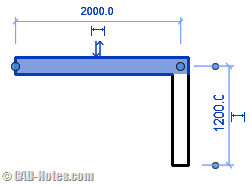
Temporary dimensions are now displayed in blue, not black as before.
Improved tessellation of small objects
In this version, small objects are displayed clearly. If you need to display your design with many small details, you will like it. It also works for imported DWG.
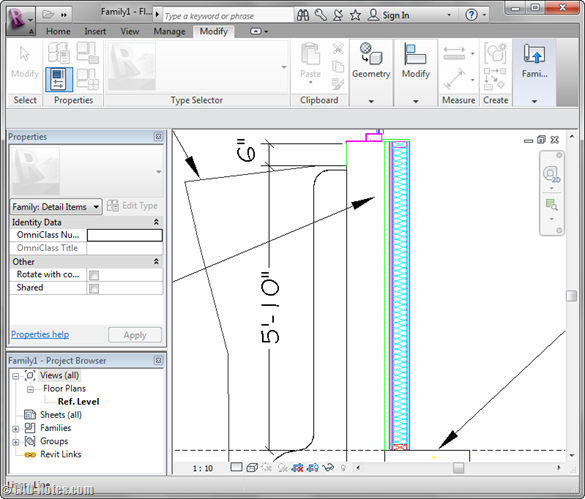
Visual styles
Visual styles is now more flexible. You can show the visual styles with more options. Open graphic display options and change the settings to what you want. You can show visual styles with silhouettes, shadows, background, etc.
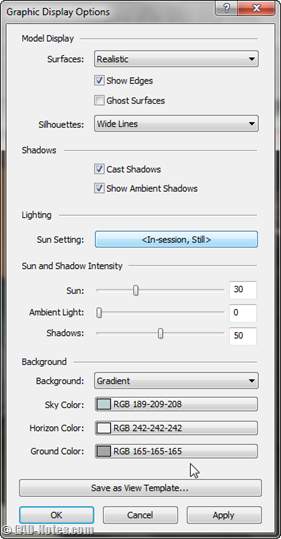
You can set to show ambient shadows and light in this dialog too.
It does look pretty nice for quick presentation. But I know that some of you don’t care about looking nice and fancy :)

We also have option to show the model as ghost surfaces. I’m not sure if I ever going to use it. It pretty much like wireframe display to me. A simpler wireframe view.

One more thing: graphic display option allows us to save the settings as view template.
Graphic card error messaging
With the graphic enhancements, Revit requires better hardware. Check if your graphic card is supported. If it’s not, you might experiencing some problems.
Go to Revit option, graphics tab to see the warning and possible solution.
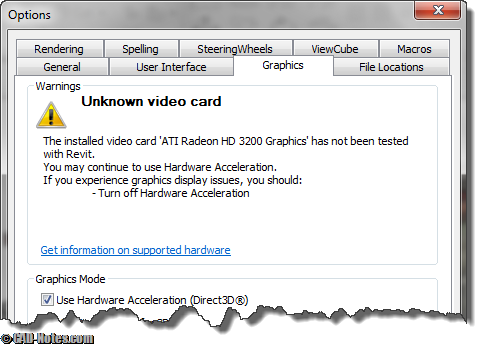
There are some more graphic enhancements that supports add-in applications. I don’t use them, so I don’t write about it here.
Honestly, there aren’t many significant enhancements I see here. What about you, do you think these kind of enhancements helpful?
We will cover more new enhancements next.




Hello, Something strange happen with my revit, firt I use graphic aselerator so i could see ambien shadows, and for some resone now is not working, everytimg I use graphic asalaration, now the ambien shadows crashes the file. how come if before I could??
this is a mystery.
Please Help.
Is your graphic card certified? Try to check it here: http://www.autodesk.com/graphics-hardware
It could be the problem.
Thanks for the information.