Receiving AutoCAD files with XREF can give us headache. You probably already familiar with this warning:
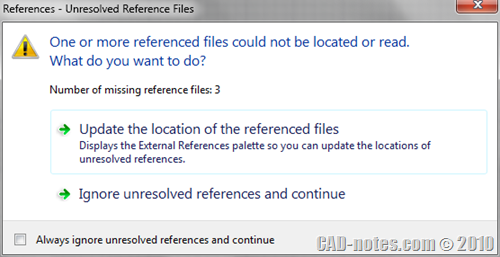
It means that AutoCAD can’t find the reference files, because the file location on your computer is not the same with the sender’s computer. If you open the file references palette, you will see warning that the files are not found.
Please forgive me for being lazy, I don’t even give the files appropriate name and just use AutoCAD default file name when saving.
![external_reference_files_list[3] external_reference_files_list[3]](https://www.cad-notes.com/wp-content/uploads/2010/10/external_reference_files_list3.png)
Tips: If you are the one who send the files, you can use eTransmit to keep the files’ path.
You can try to move those files to match the location, or try to redefine each file’s path. However, sometimes it’s not easily because there could be many files and folders. Or they may be on a location that you can recreate. There is a quick way to resolve this. You can add the folders to support file search path. Go to AutoCAD option, then click add. Type or browse to the folder, then click OK.
Your project folder is now listed. If your project has several folders, then add them all. For example: if Project CAD-notes.com has sub-folder arch, struct, and mep, you have to add the subfolders too.
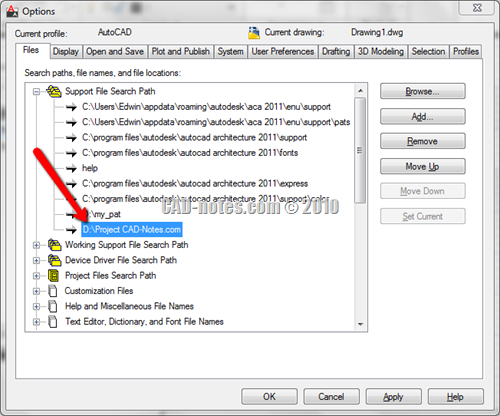
Now open your file, all the reference files path will be resolved! It will work for files with relative and absolute path. And this trick will not change the original path definition.
Remember, adding many support path to all files may confuse AutoCAD and find wrong files. I haven’t tested this, but if you have files with same name on different folders, AutoCAD may pick the wrong file. So when you are finished with the files, remove the folder from support file search path list.
Update: More Dirty Trick
JGA mention that you can also move all your files to the same folder with the host drawing. I tried it, and it actually works! Thank you JGA, I’ve never known that trick :D
Josh Jones also provide a trick using REDIR. You might want to see how to use REDIR here.




you can also use reference manager.
just type it in windows search in start menu and click it.
it also easier and fast . after you add and edit selected path ( right click after you choose the xref ), then apply change.
i don’t know what version of AUTOCAD that can use reference manager. i am using 2013.
Excellent option – thanks for taking time to post
Thank you, I am fresh out of school with coming up interview so along with the nervous knot on my neck. I can use as much knowledge as i can upload and retain