Note: Autodesk has removed this capability since AutoCAD versions 2016.
Can we protect our AutoCAD drawing with password? Yes, this is a protection provided by AutoCAD, to prevent other people from opening your drawing.
This protection is limited to file open. After other users can open the drawing, they can work with it just like any other drawing.
To add password protection, open your drawing. Click save as.
In save as window, click tools on the top right corner, then click security options.
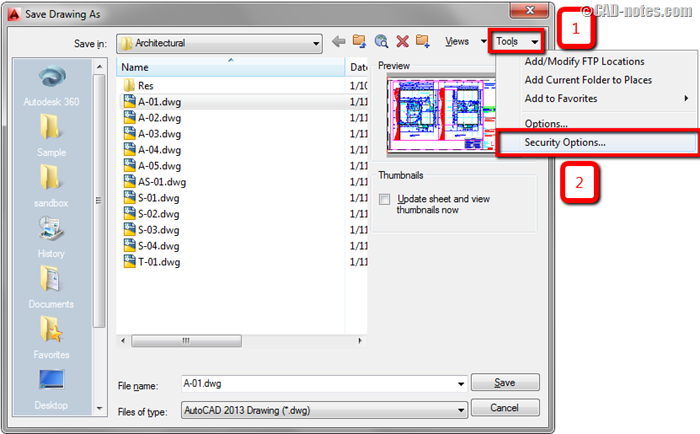
AutoCAD will open security options window. Provide your password here. You also have the option to encrypt the drawing properties.
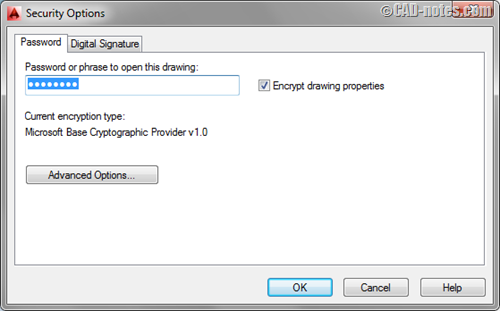
After you click OK, AutoCAD will ask you to enter the password again to confirm.
Now save the drawing.
To try if the password works, close your drawing. Try to open it again.
If you do it right, it will ask you password like below.
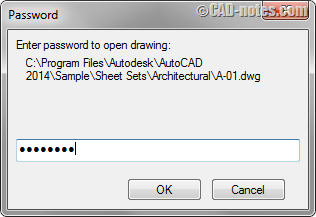
This protection will prevent unauthorized people to open your drawing file. But remember, don’t forget your password! You will never be able to open it again!




The traditional password protection or file encryption is less effective and CAD file needs to protected wherever it goes across the supply chain. SECUDE”s HALOCAD is a unique CAD protection solution that extends Microsoft Information Protection (MIP) labels to protect AutoCAD files outside of company’s IT boundaries even in wrong hands. Check out https://secude.com/halocad
There is an innovative solution for this industry problem. Welcome to check CADChain to protect 3d models from being stolen.
Hello,
There’s no security option in my save as autocad
Hi sir,
i am design on farmhouse drawing in autocad then set password but forgate this password .
how to open this autocad drawing file. Please give any idea
i wat passward & seriyal nomber in auto cad 2015 pleas kindly do it.
Hi,
another method to define a password is to use the optionale settings wirh the command “OPTIONS”.
Use the Tab “Open and Save”.
Best Regards
Jürgen
Thank you for the additional tip Jürgen :)
Learning autocad 2D
http://autocadtip.com/